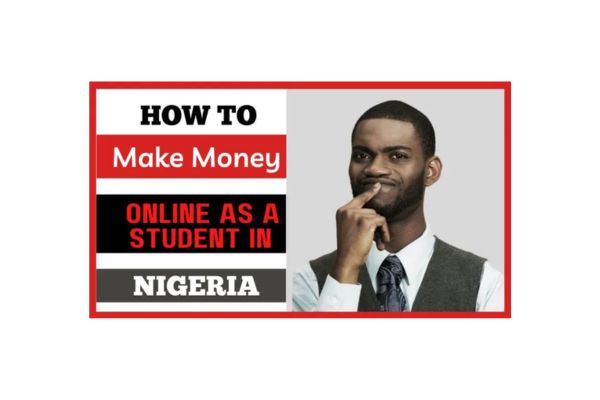The UNIBEN student portal is essentially your online gateway to the university’s administrative services. Hosted at, it’s a secure platform where students manage their academic profiles. Beyond registration, it offers features like viewing exam results, applying for transcripts, and even booking hostel accommodations. This setup reflects UNIBEN’s commitment to leveraging technology for better student experiences, especially in a bustling campus environment with thousands of users.
Key services include course registration, which lets you select and confirm your classes for the semester, and fee payment options that integrate with various banking methods for convenience. You can also update personal details, check announcements from the administration, and request clearances. For new students, it’s the starting point after admission, while returning students use it to maintain continuity in their records.
Access is primarily for enrolled students—freshers gain entry after accepting their admission offer, and returning students retain their credentials from previous sessions. Alumni might have limited access to things like transcript requests, but the core users are current undergraduates and postgraduates. Familiarising yourself with the portal early on can save you time and stress, turning what might seem like a daunting task into a straightforward routine.
Prerequisites for Registration
Before diving into the registration process, gather everything you’ll need to avoid interruptions. For new students, this starts with your admission letter from JAMB and UNIBEN, which confirms your place. You’ll also need your matriculation number, issued upon admission, as it’s your unique identifier on the portal. Don’t forget a valid email address and phone number—these are essential for receiving login credentials and verification codes.
An internet-enabled device is a must, whether it’s a smartphone, tablet, or computer. Ensure your browser is up to date, as the portal works best on modern versions of Chrome or Firefox. For document uploads, scan items like your birth certificate, O-level results, and passport photos in clear, digital formats—PDFs or JPEGs under the specified file sizes to prevent upload failures.
Setting up your login credentials happens during your initial access. New students often receive temporary details via email after paying the acceptance fee, while returning students can reset forgotten passwords through the portal’s recovery option. Double-check that all your prerequisites are in order; it’s like preparing for a road trip—you don’t want to realise you’re missing something halfway through.
Step-by-Step Guide to Student Registration
Step 1: Accessing the Portal
Begin by opening your web browser and typing in the official URL: https://waeup.uniben.edu. This takes you directly to the WAeUP.The Kofa homepage, where you’ll see options for academics, applications, and login. Look for the student login section prominently displayed—it’s usually right on the main page. Avoid using unofficial links to prevent security risks; always stick to the university’s verified site.
If you’re on campus, the university’s Wi-Fi might offer faster access, but a stable mobile data connection works fine too. Once the page loads, take a moment to read any announcements or updates, as they often highlight important deadlines or changes in procedures.
Step 2: Logging In
Enter your matriculation number as the username or ID, followed by your password in the respective fields. For first-time users, you might need to initialise your account by clicking on the “Initialise your student account” link if prompted. Hit the login button, and you’re in—simple as that.
Running into login troubles? Common issues include case-sensitive passwords or locked accounts from too many failed attempts. Use the “Request a new password” feature, which sends a reset link to your registered email. If problems persist, note down the error message for later reference when seeking help.
Step 3: Profile Setup
Once logged in, head to your base data or personal information page. Update your biodata with accurate details like your full name, contact information, and next of kin. This step is vital for official communications and emergency purposes.
Next, upload the required documents. For new students, this includes your birth certificate, O-level certificates, JAMB results, admission letter, and affidavits for good conduct and non-membership in secret cults. Ensure scans are legible and in the right format. Returning students might only need to verify or update existing info, but always check for any new requirements.
Step 4: Course Registration
Select the current academic session and semester from the dropdown menus. Browse the list of available courses based on your department and level—core courses are usually pre-selected, but electives give you choices. Add them to your cart-like interface and review for conflicts in schedules or credit loads.
Confirm your selections by submitting the form. Print or save the confirmation slip, as you’ll need it for validation with your course adviser later. Remember, registration windows are time-sensitive, so act promptly after the semester begins.
Step 5: Fee Payment
Check your dashboard for the breakdown of fees—acceptance for newbies, tuition, ICT levies, and more for everyone. Amounts vary by faculty; for instance, medical students often pay extra for development fees. Select your payment method, typically through integrated banks or Remita.
Complete the transaction using your ATM card details, and wait for confirmation. Download the receipt immediately and save it digitally or print a copy. If paying in instalments isn’t an option, ensure you cover the full amount to unlock further portal features like course registration.
Step 6: Verification and Submission
Review every section—profile, courses, payments—for accuracy. Look for a verification or submit button, often at the bottom of the page. Clicking it sends your registration for administrative approval.
You’ll receive a confirmation email or portal notification once processed. For new students, this might include clearance eligibility; for returnees, it’s usually quicker. Keep an eye on your dashboard for status updates, and you’re all set for the semester.
Common Challenges and Solutions
Portal slowdowns are frequent during peak registration periods, like the start of a new session. If pages load slowly or time out, try accessing it during off-hours, such as early mornings or late evenings. Clearing your browser cache or switching devices can also help refresh the connection.
Forgotten credentials? The reset tool is your friend, but if it fails, contact the ICT unit via their helpline or email. Payment glitches, like failed transactions, often stem from bank issues—verify with your bank and retry, or use a different card. Always screenshot errors for proof.
Missing courses in the list? This could mean they’re not yet activated for your level; reach out to your department head. For document upload errors, check file sizes and formats. If all else fails, visit the university’s helpdesk in person with your details ready—they’re equipped to resolve most issues swiftly.
Tips for a Smooth Registration Process
Start early—don’t wait until the deadline to begin; portals get crowded, and you might miss out on preferred courses or hostels. Set reminders for key dates announced on the university’s main site or portal notices.
Opt for a strong, reliable internet connection to prevent disconnections mid-process. Back up all your documents digitally beforehand, and organise them in folders for quick access. Double-check every entry; a small typo in your email could delay confirmations.
Keep records of everything—screenshots of payments, printed slips, and emails. Stay informed by regularly checking the portal for updates, and if you’re unsure about anything, consult seniors or faculty. A little preparation turns registration from a hassle into a breeze.
Conclusion
Navigating the UNIBEN student portal for registration might seem overwhelming at first, but it’s a skill that pays off throughout your university years. By following the steps outlined, you’ve equipped yourself to handle this essential task efficiently, ensuring your academic path starts on solid ground. Remember, proper registration isn’t just about compliance; it’s about setting the tone for a successful semester.
As you progress at UNIBEN, the portal becomes more than a tool—it’s a companion in your educational journey. From tracking grades to securing accommodations, mastering it frees you to engage fully in lectures, extracurriculars, and personal growth. Challenges may arise, but with the tips and solutions provided, you’re ready to tackle them head-on.
Ultimately, embracing the digital side of university life at UNIBEN positions you for success in a tech-driven world. Take pride in completing your registration smoothly, and look forward to the adventures ahead. If you stay proactive and organised, you’ll not only meet deadlines but thrive in this vibrant academic community.