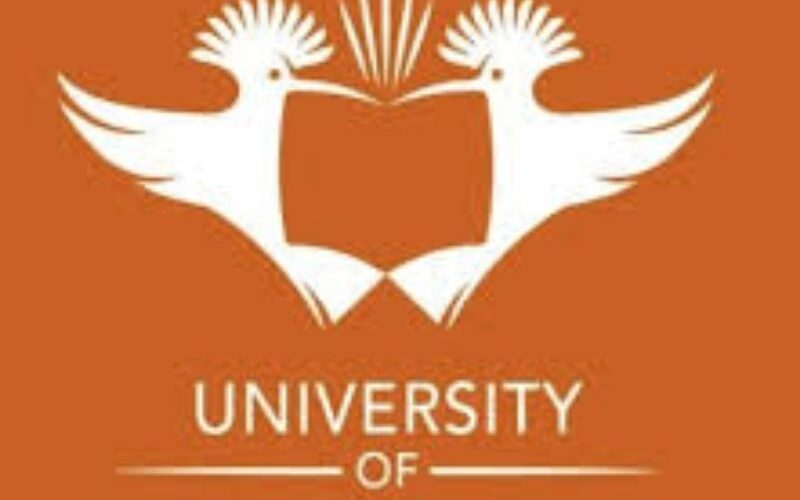The University of Johannesburg (UJ), a leading public university in South Africa, offers its students a robust online platform called uLink, also known as the UJ Student Portal. This centralized digital hub is designed to streamline academic and administrative tasks for students, faculty, and staff.
Whether you’re a first-year student navigating university life or a returning student managing coursework, the UJ Student Portal is your go-to resource for accessing academic records, registering for courses, checking exam results, and staying updated with university announcements. In this comprehensive guide, we’ll walk you through everything you need to know about the UJ Student Portal login process, its features, troubleshooting tips, and how to make the most of this essential tool to enhance your academic journey at UJ.
What is the University of Johannesburg (UJ)?
The University of Johannesburg, commonly referred to as UJ, is a vibrant, multicultural, and dynamic institution located in Johannesburg, South Africa. Established in 2005 through a merger between the Rand Afrikaans University (RAU), Technikon Witwatersrand (TWR), and the Soweto and East Rand campuses of Vista University, UJ has grown into one of the largest contact universities in South Africa. With over 50,000 students, including more than 3,000 international students from 80 countries, UJ is renowned for its commitment to academic excellence, cultural diversity, and fostering personal growth.
The university’s vision is to be “an international University of choice, anchored in Africa, dynamically shaping the future,” with a mission to inspire its community to transform and serve humanity through innovation and collaborative knowledge pursuit. UJ’s uLink portal is a cornerstone of its digital infrastructure, providing students with seamless access to critical academic and administrative services. Let’s dive into how you can access and utilize this powerful platform effectively.
What is the UJ Student Portal (uLink)?
The UJ Student Portal, officially known as uLink, is an integrated online platform that serves as the central hub for students to manage their academic and administrative tasks. Accessible via desktop, laptop, tablet, or smartphone, uLink offers a user-friendly interface where students can perform a variety of functions, including:
-
Course Registration: Register for courses during designated periods and ensure all modules are correctly captured.
-
Academic Records: View grades, track academic progress, and access exam results.
-
Financial Management: Check tuition fee balances, make payments, and review financial statements.
-
Library Services: Search the university’s library catalog, reserve books, access e-books, and download past exam papers.
-
Communication Tools: Access your UJ email, receive university notifications, and communicate with lecturers and peers.
-
Timetable and Exam Schedules: View class schedules, exam dates, and seat numbers.
-
Student Support: Apply for accommodations, access academic counseling, and explore financial aid options.
uLink is designed to be a one-stop solution, ensuring students can stay organized and connected to university resources anytime, anywhere.
How to Log In to the UJ Student Portal (uLink)
Accessing the UJ Student Portal is straightforward, but you’ll need your login credentials to get started. Below is a step-by-step guide to logging in:
Step 1: Visit the uLink Website
Open your preferred web browser (Google Chrome, Firefox, or Edge is recommended for optimal performance) and navigate to the official uLink portal at https://ulink.uj.ac.za. This URL is the gateway to all UJ student services. Bookmark it for quick access.
Step 2: Enter Your Login Credentials
On the uLink login page, you’ll see fields for your Login ID and Password:
-
Login ID: This is typically your UJ student number (e.g., 12345678). For first-time users, this will be provided during the registration process.
-
Password: Use the password associated with your student profile. New students will receive temporary login details and will need to reset their password upon first login.
Step 3: Click “Login”
After entering your credentials, click the “Login” button. If your details are correct, you’ll be directed to the uLink dashboard, where you can access all available services.
Step 4: Log Out After Use
To protect your account, always log out after using the portal, especially on shared or public devices. The logout button is typically located in the top-right corner of the dashboard.
Setting Up Your uLink Account as a New Student
If you’re a new student at UJ, you’ll need to set up your uLink account before logging in. Here’s how:
-
Receive Your Student Number: Upon acceptance to UJ, you’ll receive a student number via email or during the registration process.
-
Create a Password: Visit the uLink login page and click the “Create a Password” or “Reset Password” link. Enter your student number and either your ID or passport number (for international students). Follow the on-screen prompts to set a new password.
-
Verify Your Identity: For security, UJ has integrated facial recognition technology into the registration process for new students. You’ll receive an SMS with a personalized link to complete facial recognition verification.
-
Log In: Once your password is set and your identity is verified, log in to uLink using your student number and new password.
Ensure you keep your login credentials secure and avoid sharing them with anyone. If you encounter issues, contact the UJ IT Helpdesk at +27 11 559 3580 or email uhelp@uj.ac.za.
Troubleshooting Common uLink Login Issues
Occasionally, you may face challenges when trying to access the UJ Student Portal. Here are common issues and their solutions:
Forgotten Password
If you’ve forgotten your password:
-
Click the “Forgot Password” or “Reset Password” link on the uLink login page.
-
Enter your student number and follow the prompts to reset your password via email or SMS.
-
If the issue persists, contact the UJ IT Helpdesk.
Access Denied or Incorrect Credentials
-
Double-check that you’re entering the correct student number and password.
-
Clear your browser cache or try a different browser (e.g., switch from Safari to Chrome).
-
Ensure you’re registered for the current academic year, as unregistered students may not have access.
Technical Issues
-
Use a compatible browser (Chrome, Firefox, or Edge) for optimal performance.
-
Ensure you have a stable internet connection.
-
If the portal is down, check for university announcements or contact the IT Helpdesk.
Module Registration Problems
-
Verify that you meet the prerequisites for the desired module.
-
Check your financial statement for outstanding fees, as unpaid balances can restrict registration.
-
Contact your faculty administrator for assistance.
Key Features of the UJ Student Portal (uLink)
The uLink portal is packed with features to support your academic and personal growth at UJ. Here’s a detailed look at what you can do:
1. Course Registration
uLink simplifies course registration by allowing you to select modules during designated periods. Ensure you meet the prerequisites and have no outstanding fees before registering. The portal provides real-time updates on module availability and captures your selections instantly.
2. Academic Records and Progress Tracking
Access your grades, exam results, and academic transcripts through the “Academic Records” section. This feature helps you monitor your progress and ensure all modules are correctly recorded. You can also download past exam papers for study purposes.
3. Financial Management
The “Financial Statement” section allows you to view tuition fees, make payments, and track outstanding balances. UJ is a cashless environment, so payments must be made through official channels. Be cautious of scams promising assistance with payments or registration.
4. Library Services
uLink integrates with UJ’s library system, enabling you to:
-
Search the library catalog for books and journals.
-
Access e-books and online resources via OpenAthens.
-
Reserve books or download past exam papers.
-
Attend online library training sessions on referencing, plagiarism, and research skills.
5. Communication and Notifications
Stay connected with your UJ email, accessible directly through uLink. The portal also delivers important university notifications, such as exam schedules, assignment deadlines, and campus events. Regularly check the “Notifications” section to stay informed.
6. Exam Schedules and Results
View your exam timetable, seat numbers, and results through the “Exams” section. This ensures you’re prepared for assessments and can track your performance throughout the semester.
7. Student Support Services
uLink provides access to:
-
Academic Counseling: Connect with advisors for academic guidance.
-
Psychological Services: Access mental health support to navigate university challenges.
-
Financial Aid Applications: Apply for bursaries or loans, such as the Orange Carpet Rewards Programme, which offers merit-based tuition fee reductions for high-achieving students.
8. Moodle Integration
uLink connects to Moodle, UJ’s official Learning Management System (LMS). Through Moodle, you can:
-
Access lecture notes, study guides, and videos.
-
Submit assignments and receive feedback.
-
Engage in discussion forums with lecturers and peers.
-
Use plagiarism tools like Turnitin and SafeAssign.
Tips for Maximizing Your uLink Experience
To get the most out of the UJ Student Portal, follow these best practices:
-
Regularly Check Notifications: Stay updated on university announcements, assignment deadlines, and exam schedules.
-
Keep Credentials Secure: Never share your login details, and log out after each session.
-
Update Contact Information: Ensure your email and phone number are current to receive important communications.
-
Explore All Features: Familiarize yourself with uLink’s dashboard to discover tools like library services, financial management, and communication options.
-
Use Google Chrome: For the best experience, access uLink and Moodle using Google Chrome, as recommended by UJ.
The Orange Carpet Rewards Programme
High-achieving students can benefit from UJ’s Orange Carpet Rewards Programme, which offers merit-based bursaries for tuition fees. To qualify, you need:
-
A minimum of 70% in your six best subjects (excluding Life Orientation) in Grade 11 or 12.
-
A total Admission Point Score (APS) of at least 37.
-
Maintain or improve your academic performance in Grade 12.
Applications for this program close on September 30 at 12:00 noon. Contact orangecarpet@uj.ac.za for more details. Note that this program covers only tuition fees, not residence or living expenses.
Online Learning at UJ: How uLink and Moodle Work Together
UJ embraces a digital-first approach, offering both on-campus and fully online programs. The uLink portal integrates seamlessly with Moodle, UJ’s LMS, to provide a robust online learning experience. Here’s how it works:
-
Accessing Moodle: Log in to uLink and navigate to the “Moodle” section to access course materials, recorded lectures, and assignments.
-
Pre-Recorded Lectures: Online students can watch lectures at their convenience, pausing or rewinding as needed.
-
Collaboration Tools: Engage with peers and lecturers through Moodle’s discussion forums and chat features.
-
Assessments: Submit assignments and complete exams online, with personalized feedback provided through Moodle.
This integration ensures that whether you’re studying on campus or remotely, uLink and Moodle provide a cohesive platform for managing your academic journey.
Security and Scam Awareness
UJ emphasizes the importance of protecting your personal and financial information. The university operates as a cashless environment, and no staff or student representatives should request payments for registration or academic assistance. Be cautious of scams promising admission or bursaries in exchange for fees. Report suspicious activity to UJ’s ethics hotline at uj@thehotline.co.za or call 0800 872 846.
Why the UJ Student Portal Matters
The UJ Student Portal (uLink) is more than just a login page—it’s a gateway to managing your academic and campus life efficiently. By centralizing access to course registration, academic records, financial management, library services, and communication tools, uLink empowers students to stay organized and focused. For new students, it simplifies the transition to university life, while returning students can leverage its features to streamline their studies and access support services.
FAQs About the UJ Student Portal Login
1. What should I do if I can’t log in to uLink?
Check your student number and password, clear your browser cache, or use a different browser. If the issue persists, contact the UJ IT Helpdesk at +27 11 559 3580 or uhelp@uj.ac.za.
2. How do I reset my uLink password?
Click the “Forgot Password” link on the uLink login page, enter your student number, and follow the prompts to reset your password via email or SMS.
3. Can I access uLink on my phone?
Yes, uLink is mobile-friendly and can be accessed on smartphones and tablets via a web browser.
4. How do I register for courses on uLink?
Log in to uLink, navigate to the “Course Registration” section, select your modules, and confirm your choices. Ensure you meet prerequisites and have no outstanding fees.
5. What is the difference between uLink and Moodle?
uLink is the main student portal for accessing university services, while Moodle is the Learning Management System for course materials, assignments, and online learning. uLink provides a link to Moodle.
Conclusion
The University of Johannesburg’s uLink Student Portal is an indispensable tool for students, offering a seamless way to manage academic and administrative tasks. From course registration to accessing library resources and staying connected with university updates, uLink empowers you to take control of your academic journey. By following the login steps, troubleshooting tips, and best practices outlined in this guide, you can unlock the full potential of uLink and make the most of your time at UJ.
Whether you’re a new student or a seasoned one, mastering the UJ Student Portal will enhance your university experience and set you up for success. For further assistance, contact UJ’s IT Helpdesk at +27 11 559 3580 or uhelp@uj.ac.za. Stay connected, stay informed, and make the most of your academic journey at the University of Johannesburg!