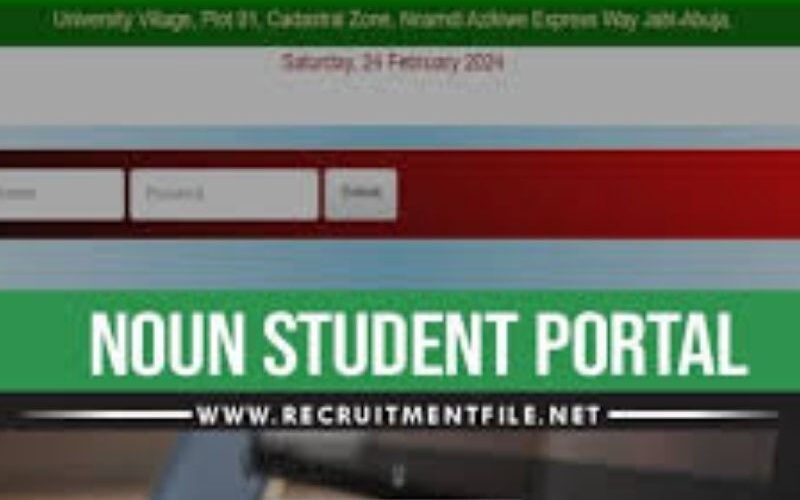The NOUN Student TMA Portal Login is the essential digital gateway for students at the National Open University of Nigeria to manage their Tutor-Marked Assignments (TMAs), which form a critical 30% of their overall course assessment. This specialized platform allows students to access, complete, and submit assignments online, ensuring a seamless integration of continuous assessment into NOUN’s flexible distance learning model.
By providing a centralized and secure interface for assignment management, the portal empowers students to stay on track with their academic progress, receive timely feedback, and actively participate in their educational journey—anytime, anywhere. This introduction explores how the TMA Portal Login supports academic success and operational efficiency within NOUN’s innovative learning environment.
The NOUN Student TMA Portal Login
In the dynamic world of open and distance learning, where flexibility is paramount, the National Open University of Nigeria (NOUN) stands as a pioneer, providing accessible education to thousands. Central to the NOUN assessment structure is the Tutor-Marked Assignment (TMA), a critical component that constitutes 30% of a student’s final grade. The digital gateway to submitting these assignments is the NOUN Student TMA Portal.
This platform is far more than a simple submission box; it is an integrated academic tool designed to facilitate continuous assessment, track progress, and ensure a seamless educational experience. This comprehensive guide will explore the vital role of the TMA, provide a detailed walkthrough of the login process, illuminate the portal’s key features, address common troubleshooting issues, and offer best practices for academic success.
Understanding the TMA: The Backbone of Continuous Assessment
Before delving into the portal, it is crucial to understand what a TMA is and why it matters. In the NOUN system, where traditional final exams carry 70% of the weight, TMAs make up the remaining 30%.
-
Purpose: TMAs are designed to encourage consistent study habits throughout the semester. They help students engage with the course materials, understand key concepts, and receive feedback from tutors before the final examination.
-
Format: Each course typically has one TMA, which may contain multiple questions—often objective (Multiple Choice) and sometimes subjective (essay-type)—based on the study units and materials provided.
-
Impact: Performing well on TMAs significantly boosts a student’s overall grade and can be the deciding factor between passing and failing a course. Therefore, accessing and successfully navigating the TMA portal is not just an administrative task; it is a direct academic imperative.
The Gateway to Submission: Step-by-Step Login Process
Gaining access to the TMA portal requires precise steps. The login process is integrated within the broader NOUN ecosystem, often accessed through the university’s main e-portal.
1. Accessing the Official Portal:
The first step is to navigate to the official NOUN student portal. The correct web address is https://noun.edu.ng or the specific e-learn portal URL provided by the university. Once on the main site, students should look for the “Student Login” or “TMA Portal” link. It is critical to use only official links to avoid phishing sites.
2. Entering Login Credentials:
On the login page, students will be required to enter their unique identification details:
-
Username: This is your NOUN registration number (e.g., NOU20012345).
-
Password: This is the password created during the initial registration and portal setup.
3. Navigating to the TMA Section:
After successfully logging into the main student dashboard, you must locate the section for assignments. This is typically found under a menu labeled “TMA”, “My Courses”, “Assignments”, or “Assessment”. Clicking on this will lead you to the dedicated TMA interface.
4. Selecting and Accessing the Assignment:
Within the TMA section, you will see a list of the courses you are registered for in the current semester. Each active course with an available TMA will have a clickable link (e.g., “Take TMA” or “Click to do Assignment”). Selecting the appropriate course will launch the TMA platform.
A Deep Dive into the TMA Portal’s Features and Workflow
Once you access a specific TMA, the portal reveals a structured environment for completing your assessment.
1. The Instruction Page:
Before beginning the assignment, carefully read all instructions provided. This includes the time limit (often 60 minutes per session), the number of attempts allowed (usually only one final attempt is graded), and navigation rules.
2. The Question Interface:
The TMA is presented in a user-friendly format.
-
Objective Questions: These are typically multiple-choice questions (MCQs). You select your answer by clicking the radio button next to your chosen option.
-
Subjective Questions: For questions requiring written answers, a text box is provided for you to type your response. It is highly advisable to compose longer answers in a separate word processor (like Microsoft Word) first to avoid losing work due to technical issues, and then paste them into the portal.
3. Navigation and Submission:
-
Save as Draft: You can save your progress periodically without submitting. This allows you to return to the assignment later within the allowed time frame.
-
Final Submission: Once you are confident you have answered all questions to the best of your ability, you click the “Submit” button. A confirmation dialogue will appear. Warning: After final submission, you typically cannot make any changes. Ensure you are completely satisfied before confirming.
4. Post-Submission:
After submitting, you can often view your score immediately for the objective section. The tutor will later grade the subjective parts, and the final TMA score will be updated in your student portal.
Troubleshooting Common Login and Technical Issues
Technical challenges can arise, especially around submission deadlines. Here’s how to address them:
-
“Invalid Login Credentials”: Double-check your registration number and password for typos. Ensure your Caps Lock key is off. If you have forgotten your password, use the “Forgot Password” link on the main portal login page to reset it via your registered email.
-
TMA Link Not Appearing: If a course is listed but has no active TMA link, it could mean the TMA is not yet released, the submission window has closed, or there is a system error. Contact your course facilitator or the NOUN IT helpdesk.
-
Browser Compatibility Issues: The TMA portal works best with updated versions of browsers like Google Chrome or Mozilla Firefox. Clear your browser’s cache and cookies if the page fails to load correctly.
-
Session Timeout or Page Freeze: Due to the time-bound nature of the TMA, a poor internet connection can be disastrous. Always use a stable, reliable internet connection. If the page freezes, try refreshing, but be aware that this might cause you to lose unsaved progress on the current question.
-
Submission Error: If you receive an error upon clicking “Submit,” do not navigate away from the page. Take a screenshot of the error message and try again. If it persists, contact support immediately with the screenshot as evidence.
Best Practices for TMA Success
-
Prepare Offline First: Do not use the TMA portal as your drafting platform. Study your course materials thoroughly, answer all questions in a Word document, and have your answers ready before you even log in.
-
Choose Your Time Wisely: Log in to complete your TMA during a time of day when you have a stable internet connection and minimal distractions. Avoid the last few hours before the deadline, as server traffic is often highest then.
-
Verify Your Submission: After submitting, log out and log back in to confirm that the portal has recorded your submission and, if available, your objective score.
-
Keep Evidence: Save a copy of all your prepared answers and the final submission confirmation message or page for your records. This is crucial for resolving any disputes that may arise.
-
Know Your Deadlines: The TMA submission window is always open for a limited period. Regularly check the portal and official NOUN communication channels for the opening and closing dates for each semester’s TMAs. Never assume deadlines.
Conclusion
The NOUN Student TMA Portal Login is more than a technical requirement; it is the crucial link between a student’s preparation and their academic evaluation. It embodies NOUN’s commitment to leveraging technology for accessible and efficient education. By mastering the login process, understanding the platform’s functionalities, and adhering to best practices, students can transform this digital tool from a point of anxiety into a powerful asset.
It ensures that their hard work and understanding of the course material are accurately recorded and rewarded, paving a smoother path toward their ultimate goal: academic success and graduation from the National Open University of Nigeria.