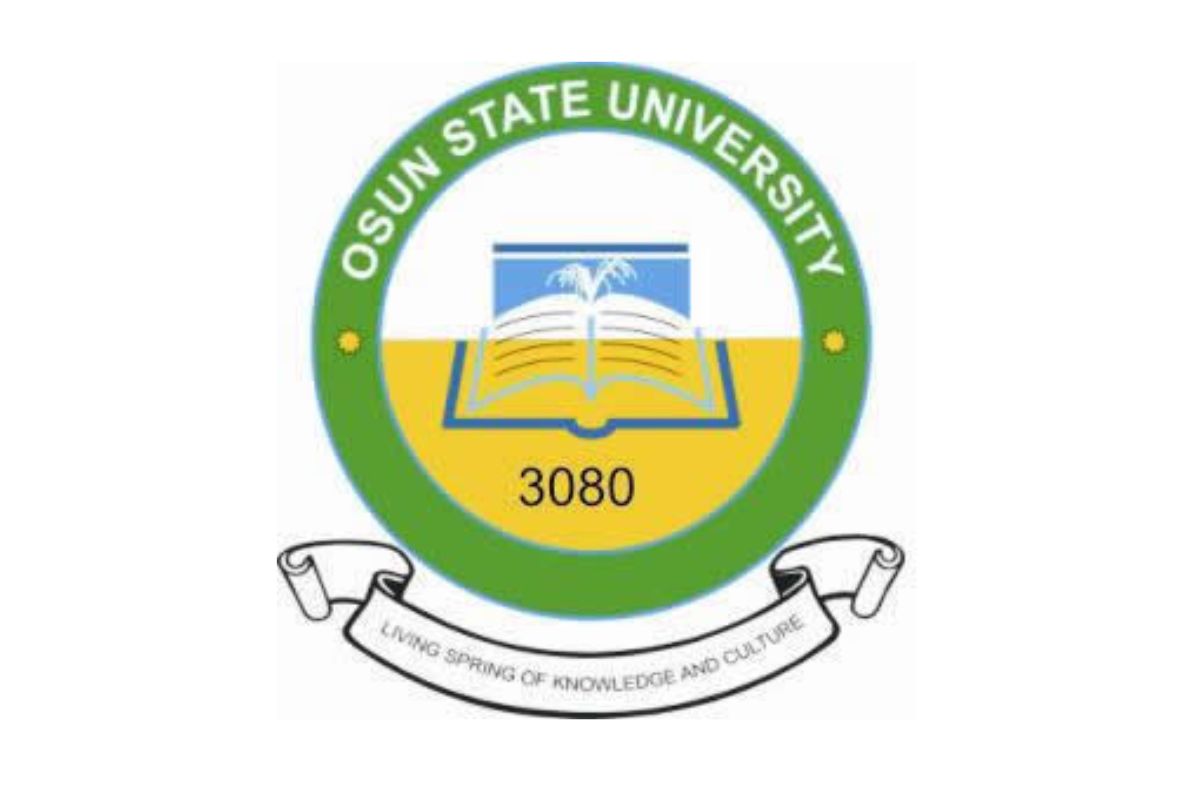The National Open University of Nigeria (NOUN) provides a robust online platform for students to manage their academic activities efficiently. The NOUN student portal is a critical tool for accessing course materials, submitting assignments, checking results, and staying updated on academic progress. However, forgetting login credentials or needing to reset a password is a common issue for many students. This guide offers a detailed, step-by-step process for resetting your password on the NOUN student portal, ensuring you regain access quickly and securely.
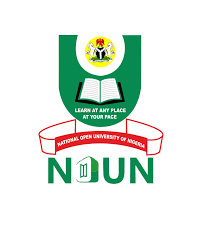
Additionally, we’ll explore the full meaning of NOUN, common issues with password resets, and tips for maintaining a secure account. This article is designed to help students navigate the NOUN student portal password reset process seamlessly while addressing related concerns. Whether you’re a new student or a returning one, this comprehensive guide will provide all the information you need to manage your portal access effectively.
What Does NOUN Stand For?
NOUN stands for the National Open University of Nigeria. Established in 1983 and revitalized in 2002, NOUN is Nigeria’s premier institution for open and distance learning, offering flexible education to students across the country and beyond. The university caters to a diverse student population, including working professionals, young learners, and individuals seeking accessible higher education. The NOUN student portal is the digital gateway that supports this mission, enabling students to engage with their studies remotely.
Why You Might Need to Reset Your NOUN Student Portal Password
The NOUN student portal is the central hub for all academic activities, from registering for courses to accessing study materials and paying fees. Forgetting your password or encountering login issues can disrupt your ability to use these services. Common reasons for needing a password reset include:
-
Forgotten Password: It’s easy to forget a password, especially if you haven’t logged in for a while or use multiple online platforms.
-
Account Security: If you suspect your account has been compromised, resetting your password is a critical step to secure it.
-
First-Time Login: New students may need to set up or reset their default password provided by NOUN.
-
Technical Issues: Errors during login or outdated credentials may require a password reset to regain access.
Understanding the password reset process can save you time and frustration, ensuring uninterrupted access to your academic resources.

Step-by-Step Guide to Reset Your NOUN Student Portal Password
Resetting your NOUN student portal password is a straightforward process if you follow the correct steps. Below is a detailed guide to help you navigate the process.
Step 1: Visit the Official NOUN Student Portal
To begin, access the official NOUN student portal. Open your preferred web browser (Google Chrome, Mozilla Firefox, or Safari) and type the following URL into the address bar:
https://www.nouonline.net
Ensure you’re on the official website to avoid phishing scams or fraudulent platforms. Bookmark the page for easy access in the future.
Step 2: Locate the Password Reset Option
Once on the NOUN student portal homepage, look for the login section. Below the login fields (where you enter your matriculation number and password), you’ll typically find a “Forgot Password?” or “Reset Password” link. Click this link to initiate the password reset process.
If you don’t see the option immediately, check the portal’s navigation menu or footer for a “Help” or “Support” section, as the layout may vary depending on updates to the portal.
Step 3: Enter Your Matriculation Number
After clicking the “Forgot Password?” link, you’ll be redirected to a password reset page. Here, you’ll need to enter your matriculation number, which serves as your unique student identifier. Your matriculation number is provided by NOUN upon admission and typically starts with “NOUN” followed by a series of numbers (e.g., NOUN123456789).
Double-check that you’ve entered the correct matriculation number, as errors here will prevent the system from recognizing your account.
Step 4: Verify Your Identity
To ensure security, the NOUN student portal may require additional verification. This could involve:
-
Email Verification: If your email address is linked to your student account, the system will send a password reset link or a one-time code to your registered email.
-
Security Questions: Some accounts may require you to answer security questions set up during registration.
-
SMS Verification: In some cases, a verification code may be sent to the phone number associated with your account.
Follow the prompts to complete the verification process. If you no longer have access to the registered email or phone number, contact NOUN’s support team (details provided later in this article).
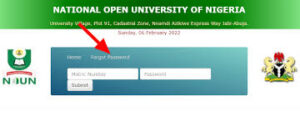
Step 5: Create a New Password
Once your identity is verified, you’ll be prompted to create a new password. Follow these best practices to ensure your new password is secure:
-
Length: Use at least 8–12 characters.
-
Complexity: Include a mix of uppercase and lowercase letters, numbers, and special characters (e.g., @, #, $).
-
Avoid Personal Information: Don’t use your name, matriculation number, or birthdate in your password.
-
Uniqueness: Avoid reusing passwords from other accounts.
For example, instead of a weak password like “NOUN123”, opt for something stronger like “N0un@2025#Edu”.
After entering your new password, you may need to confirm it by typing it again. Click “Submit” or “Reset Password” to save the changes.
Step 6: Log In with Your New Password
Return to the NOUN student portal login page and enter your matriculation number and new password. If the reset was successful, you should gain access to your account. If you encounter issues, double-check your credentials or repeat the process.
Step 7: Contact Support if Needed
If you experience difficulties during the password reset process—such as not receiving a verification email or being unable to verify your identity—reach out to NOUN’s support team. You can contact them via:
-
Email: helpdesk@noun.edu.ng
-
Phone: Check the official NOUN website for the latest contact numbers, as they may vary by study center.
-
Study Center: Visit your nearest NOUN study center for in-person assistance.
When contacting support, provide your matriculation number and a clear description of the issue to expedite the process.
Common Issues with NOUN Student Portal Password Reset and How to Fix Them
While the password reset process is generally smooth, students may encounter challenges. Below are common issues and their solutions.

1. “Forgot Password” Link Not Working
If the “Forgot Password” link is unresponsive, try the following:
-
Clear Browser Cache: Clear your browser’s cache and cookies, as outdated data may cause functionality issues.
-
Use a Different Browser: Switch to another browser to rule out browser-specific problems.
-
Check Internet Connection: Ensure you have a stable internet connection, as poor connectivity can affect page loading.
2. Not Receiving Verification Email or SMS
If you don’t receive a verification email or SMS:
-
Check Spam/Junk Folder: Sometimes, verification emails are filtered into spam or junk folders.
-
Verify Contact Details: Ensure the email or phone number registered with NOUN is still active. If not, contact support to update your details.
-
Wait a Few Minutes: Delays in email or SMS delivery can occur due to network issues.
3. Invalid Matriculation Number
If the system indicates that your matriculation number is invalid:
-
Double-Check the Number: Ensure you’ve entered the correct matriculation number, including the “NOUN” prefix.
-
Contact Your Study Center: If you’re unsure of your matriculation number, reach out to your study center for confirmation.
4. Password Reset Not Saving
If your new password isn’t working after resetting:
-
Follow Password Guidelines: Ensure your password meets NOUN’s requirements (e.g., minimum length, character types).
-
Avoid Special Characters Not Allowed: Some systems may not accept certain special characters. Stick to common ones like @, #, or $.
-
Try Again: Repeat the reset process, ensuring all steps are followed correctly.
Tips for Maintaining a Secure NOUN Student Portal Account
Prevent future login issues by adopting these best practices for account security:
-
Use a Password Manager: Tools like LastPass or Bitwarden can store your passwords securely, reducing the risk of forgetting them.
-
Update Contact Information: Keep your email and phone number updated in the NOUN system to ensure you can receive verification codes.
-
Log Out on Shared Devices: Always log out of the portal when using public or shared computers to prevent unauthorized access.
-
Enable Two-Factor Authentication (if available): If NOUN offers two-factor authentication, enable it for added security.
-
Regularly Update Your Password: Change your password every 6–12 months to maintain security.
Benefits of Using the NOUN Student Portal
The NOUN student portal is more than just a login platform—it’s a comprehensive tool that enhances your academic experience. Here are some key benefits:
-
Access to Course Materials: Download study materials, lecture notes, and resources anytime, anywhere.
-
Assignment Submission: Submit assignments online, ensuring timely delivery to your facilitators.
-
Result Checking: View your exam results and track your academic progress.
-
Fee Payment: Pay tuition and other fees securely through the portal.
-
Communication: Stay informed about important updates, such as exam schedules and course registration deadlines.
By keeping your portal access secure and functional, you can fully leverage these features to succeed in your studies.
Frequently Asked Questions (FAQs)
1. What should I do if I don’t know my matriculation number?
If you’ve misplaced your matriculation number, contact your NOUN study center or the admissions office. Provide your full name, program of study, and any other identifying details to retrieve your matriculation number.
2. Can I reset my password without an internet connection?
No, the password reset process requires an internet connection to access the NOUN student portal and receive verification codes via email or SMS.
3. How long does it take to receive a verification email?
Verification emails are typically sent within a few minutes. If you don’t receive it, check your spam/junk folder or contact NOUN support.
4. Is the NOUN student portal secure?
Yes, the NOUN student portal uses secure protocols to protect your data. However, you should follow best practices (e.g., strong passwords, logging out on shared devices) to enhance security.
5. Can I reset my password at a study center?
While the password reset process is primarily online, you can visit a NOUN study center for assistance if you encounter issues or lack access to the required contact details.
Troubleshooting Technical Issues with the NOUN Student Portal
Occasionally, technical glitches may affect the portal’s functionality. Here are additional troubleshooting tips:
-
Update Your Browser: Ensure you’re using the latest version of your browser to avoid compatibility issues.
-
Disable VPNs: If you’re using a VPN, it may interfere with the portal’s functionality. Try disabling it temporarily.
-
Check Portal Announcements: NOUN may post updates about scheduled maintenance or technical issues on the portal or official website.
If problems persist, reach out to NOUN’s IT support team for assistance.
How to Contact NOUN for Further Assistance
If you’re unable to reset your password or encounter persistent issues, NOUN offers multiple support channels:
-
Official Website: Visit www.nou.edu.ng for contact details and updates.
-
Helpdesk Email: Send queries to helpdesk@noun.edu.ng.
-
Study Centers: Each NOUN study center has staff available to assist with portal-related issues.
-
Social Media: NOUN maintains active social media accounts (e.g., on X) where you can find updates or reach out for support.
When contacting support, provide as much detail as possible, including your matriculation number, the issue encountered, and any error messages displayed.
Conclusion
Resetting your NOUN student portal password is a simple process when you follow the outlined steps. By visiting the official portal, entering your matriculation number, verifying your identity, and creating a secure new password, you can regain access to your account in no time. The National Open University of Nigeria (NOUN) has designed its student portal to be user-friendly, but issues like forgotten passwords or technical glitches can arise. This guide has provided solutions to common problems, tips for maintaining account security, and resources for seeking further assistance.
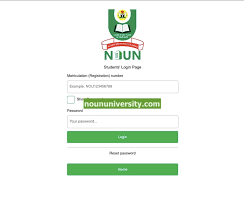
By staying proactive—keeping your contact details updated, using strong passwords, and contacting support when needed—you can ensure seamless access to the NOUN student portal and focus on your academic journey. Whether you’re accessing course materials, submitting assignments, or checking results, a functional portal is your gateway to success at NOUN. For additional resources or support, visit the official NOUN website or contact your study center. Keep this guide handy for quick reference whenever you need to reset your password or troubleshoot portal issues.