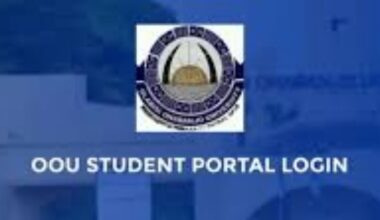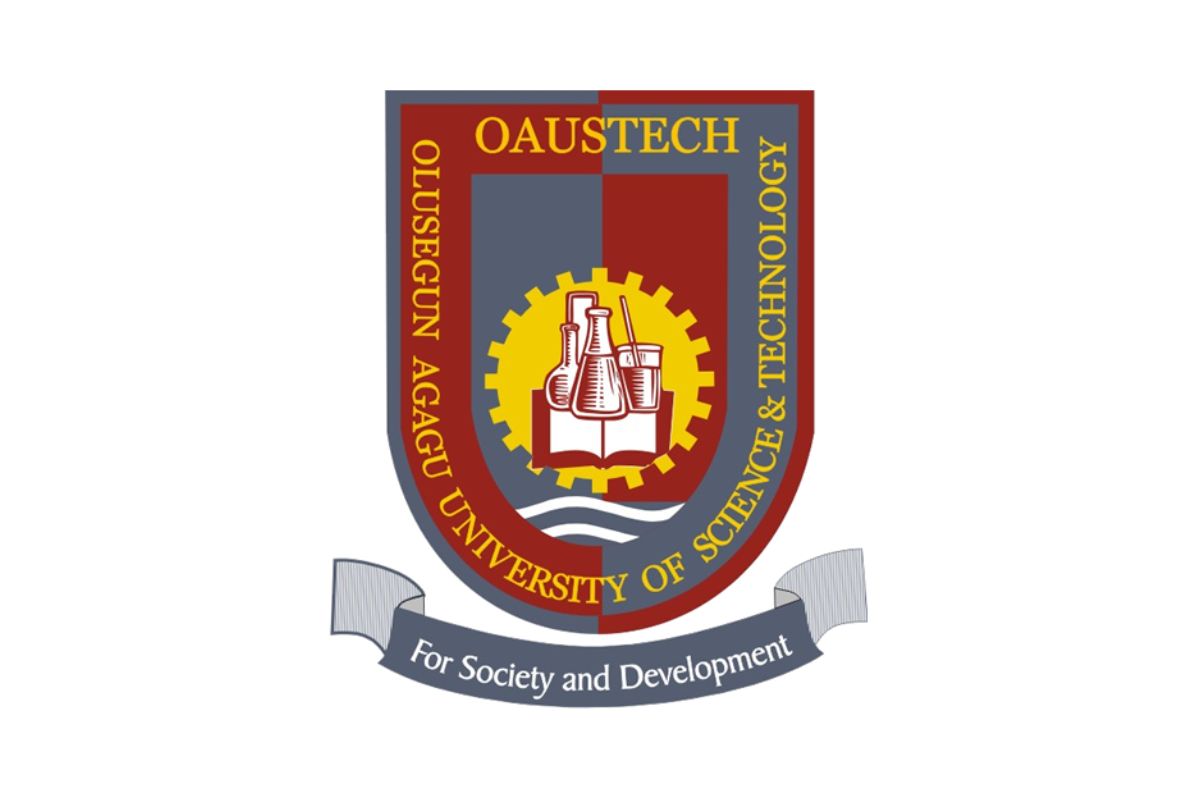If you’re a student at the National Open University of Nigeria (NOUN) or considering enrolling, one of the first things you’ll need to master is logging into the online student portal. This platform is the gateway to your academic life, allowing you to register for courses, check results, access learning materials, and much more. In simple terms, the NOUN online student portal login process starts by visiting the official site at nouonline.nou.edu.ng, entering your matriculation number as your username, and using your password to sign in. Whether you’re a new applicant or a returning student, this article breaks down everything from the basics of getting started to troubleshooting tips, all designed to make your experience smooth and efficient.
The National Open University of Nigeria stands out as a pioneer in open and distance learning, making higher education accessible to people from all walks of life. Founded with the vision of breaking down barriers to education, NOUN has grown into a massive institution serving hundreds of thousands of students across the country and beyond. The student portal is at the heart of this system, serving as a one-stop hub for administrative and academic tasks. If you’ve ever wondered how to navigate it without frustration, you’re in the right place. We’ll cover the step-by-step login guide, common challenges, portal features, and even some background on why NOUN might be the perfect fit for your educational journey.
Step-by-Step Guide to Apply to NOUN
If you’re ready to join NOUN, the application process is straightforward and mostly online. Start by visiting the official website at noun.edu.ng or nouonline.nou.edu.ng. On the homepage, look for the “Apply for Admission” section.
First, select your program level—undergraduate, postgraduate, or diploma. Then, choose your faculty and specific course. You’ll need to check the entry requirements; for undergraduates, this typically includes five O-Level credits, including English and Math, but no JAMB score is needed for most.
Next, fill out the online form with your personal details, educational history, and contact information. Upload scanned copies of your credentials, like certificates and ID. Pay the application fee via Remita or bank draft—it’s usually around N5,000 to N10,000, depending on the program.
Once submitted, you’ll receive a unique application number. Track your status on the portal. If accepted, you’ll get a provisional admission letter and instructions to pay acceptance fees and register. New students then create their matriculation number, which becomes their login username.
The process can take a few weeks, so apply early in the semester cycles (usually January and July). If you encounter issues, contact your nearest study center or the admissions office via email or phone.
NOUN Online Student Portal Login: Detailed Step-by-Step Instructions
Now, let’s get to the core: how to log in to the NOUN online student portal. The portal is accessible at nouonline.nou.edu.ng. Here’s how to do it:
- Open your web browser (Chrome or Firefox works best) and type in the URL: www.nouonline.nou.edu.ng.
- On the landing page, you’ll see options for “New Students” or “Returning Students.” Choose accordingly.
- For returning students, enter your matriculation number (e.g., NOU123456789) in the username field.
- Input your password. If it’s your first time, use the default password provided during registration, often your surname or a generated code.
- Click “Login.” If successful, you’ll land on your dashboard.
For new students, you might need to activate your account first. After admission, you’ll receive an email with a link to set up your portal. Follow the prompts to create a strong password—mix letters, numbers, and symbols for security.
Remember, the portal requires a stable internet connection. If you’re on mobile, the site is responsive, but consider the official app for a better experience.
Features of the NOUN Student Portal: What You Can Do Once Logged In
Once inside, the NOUN student portal opens up a world of tools. The dashboard gives an overview of your profile, upcoming deadlines, and notifications.
Key features include:
- Course Registration: Register for semester courses, add or drop classes, and pay fees online. This is crucial at the start of each semester.
- Tutor Marked Assignments (TMAs): Access and submit assignments. TMAs make up 30% of your grades, so stay on top of them.
- Exam Results and Transcripts: View your scores, request transcripts, or check graduation status.
- E-Learning Resources: Download course materials, watch lectures, or join forums. Link to elearn.nou.edu.ng for more.
- Profile Management: Update personal info, change password, or upload photos.
- Payments and Receipts: Handle tuition, exam fees, and print receipts.
- Support Tickets: Raise issues for quick resolution.
The portal also integrates with your NOUN email (matric@noun.edu.ng), which you’ll need for official communications. Recent upgrades have added modern features like improved navigation and mobile optimisation.
Accessing the Portal on Mobile: The NOUN eLink App
For on-the-go access, download the NOUN eLink app from the Google Play Store or the Apple App Store. This official app mirrors the portal’s features in a user-friendly mobile format.
To get started:
- Search for “NOUN eLink” in your app store.
- Install and open the app.
- Log in with your matric number and password.
The app supports push notifications for deadlines, offline access to some materials, and seamless integration with the e-learning platform. It’s especially handy for submitting TMAs or checking results without a computer.
If you prefer, there’s also a NOUN GPA calculator app for tracking academic performance, though it’s unofficial.
Common Login Issues and How to Fix Them
Even the best systems have hiccups. Here are frequent NOUN portal login problems and solutions:
- Forgotten Password: Click “Reset Password” on the login page. Enter your matric number, and a token will be sent to your NOUN email. Use it to set a new password.
- Matric Number Not Recognized: Double-check for typos. If it’s new, ensure your admission is processed. Contact support if needed.
- Portal Not Loading: This could be due to browser issues or maintenance. Clear cache, try another browser, or check NOUN’s social media for updates.
- Email Access Problems: If you can’t log into your NOUN email, use the activation guide. The default password is often “Noun@123” or similar—change it immediately.
- Case Sensitivity: Passwords are case-sensitive, so “Password” isn’t the same as “password.”
For persistent issues, raise a ticket via the support platform at support.nou.edu.ng or visit your study center. Patience is key—peak times like registration periods can slow things down.
Tips for New NOUN Students
As a newcomer, the portal might feel overwhelming, but a few tips can help. First, familiarize yourself with the interface by exploring non-critical sections like profile updates. Set calendar reminders for key dates—registration opens and closes strictly.
Engage with study materials early. Download everything from the portal to avoid last-minute rushes. Join student forums or WhatsApp groups for peer support; they’re goldmines for tips on TMAs and exams.
Balance your time wisely. Since NOUN is self-paced, create a study schedule. Use the portal’s resources fully—videos, PDFs, and quizzes enhance understanding.
Finally, stay connected with your study center. They offer tutorials and guidance that complement the online portal.
Frequently Asked Questions
Here are answers to common queries:
- How do I reset my password? Use the reset link and check your NOUN email for the token.
- Can I access the portal without internet? No, but download materials for offline use.
- What if I forget my matric number? Check your admission letter or contact admissions.
- Is the portal secure? Yes, but use strong passwords and avoid public Wi-Fi for logins.
- How often should I log in? Regularly, especially during semesters, for updates.
- Can I change my course after registration? Yes, but within the add/drop period via the portal.
- What browsers are recommended? Chrome, Firefox, or Edge for best performance.
- How do I pay fees? Through Remita on the portal—generate an invoice first.
- Is there a mobile app? Yes, NOUN eLink for Android and iOS.
- What if the portal is down? Check official channels; it’s usually temporary.
For more, visit the FAQ section on nounupdate.com or the official site.
Conclusion
The NOUN online student portal login is more than just an entry point—it’s your partner in achieving academic success. By following the steps outlined here, you can avoid common pitfalls and fully utilize its features. Whether you’re checking results, submitting assignments, or planning your next semester, the portal makes distance learning feel close and manageable.
NOUN continues to innovate, ensuring education is accessible to all Nigerians. If you’re not yet enrolled, consider applying today. With its rich history, flexible benefits, and user-friendly tools, NOUN isn’t just a university; it’s a pathway to personal growth. Log in, stay engaged, and watch your opportunities expand.