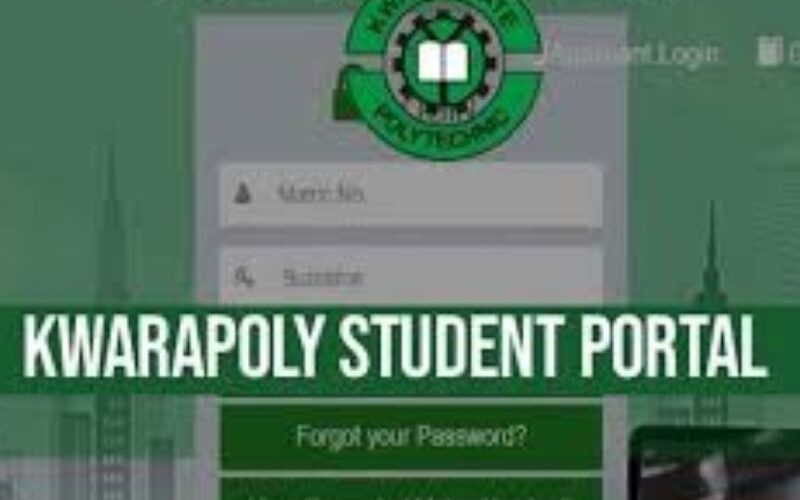Navigating the digital hub of your academic life is the first and most crucial step toward a successful and organized polytechnic experience. If you are a student of the Kwara State Polytechnic, Ilorin, this hub is the KWARAPOLY Student Login Portal. Whether you’re a fresh ND 1 student trying to complete your admission clearance, a returning HND student about to register for a new semester, or a finalist checking your statement of results, knowing how to efficiently access and use the portal is non-negotiable.
This all-inclusive guide is designed to be your definitive resource for everything related to the KWARAPOLY student portal login process. We will demystify the steps for access, explore the powerful tools and features housed within the platform, provide proven solutions to common login problems, and offer strategic tips for maximizing your academic potential through this critical interface. Consider this your personal roadmap to mastering the digital gateway to your KWARAPOLY education.
What Exactly is the KWARAPOLY Student Portal?
Before we dive into the login specifics, it’s essential to understand what the KWARAPOLY Student Portal is. In essence, it is a secure, personalized online platform that serves as the central nervous system for your academic journey at Kwara State Polytechnic. It is not just a website; it is your 24/7 access point to the entire polytechnic’s administrative and academic ecosystem.
This portal is a part of the institution’s Management Information System (MIS), often integrated with other platforms like the KWARAPOLY Post-UTME portal for new students. Through this single sign-on point, you can complete your admission process, register for courses, pay your school fees, check your academic results, access your student profile, and view important polytechnic announcements. It’s designed to integrate various services into one convenient location, streamlining your administrative tasks and letting you focus on what matters most: your studies.
Step-by-Step: How to Perform Your KWARAPOLY Student Login
The login process for the KWARAPOLY Student Portal is straightforward once you know where to go and what credentials to use. Follow these steps carefully to gain access to your account. It is critical to note that the portal is often most active during specific periods, such as during admission, course registration, and when results are being uploaded.
1. Locate the Official Login Page:
The most critical step is finding the official polytechnic login page to ensure your personal and financial information remains secure. Always avoid logging in through links sent via unsolicited emails or SMS messages, as these could be phishing attempts.
-
Primary URL: The direct and official web address for the Kwara State Polytechnic student portal is
https://portal.kwarastatepolytechnic.edu.ng/or a variation likeportal.kwarapoly.edu.ng. You can also navigate to the main KWARAPOLY website (www.kwarastatepolytechnic.edu.ng). -
Navigation: On the main polytechnic website, look for a prominent link or button labeled “Student Portal,” “Portal Login,” or “E-Portal.” This is usually located on the homepage’s main menu or in a dedicated portal section.
2. Enter Your Login Credentials:
On the secure login page, you will be prompted to enter your unique user credentials. The interface typically has fields for your username and password.
-
Username: This is usually your Matriculation Number (e.g.,
ND/COM/21/1234orHND/EEE/20/567). For newly admitted students who haven’t been matriculated, this might be your JAMB Registration Number or the application ID generated during the post-UTME screening process. -
Password: For first-time users, the default password is often your surname in lowercase letters or a combination of your surname and a number. In some cases, it might be a generic password
password123that you are immediately forced to change. If you are a returning student, this is the personalized password you created during your initial registration or the last time you changed it.
3. Click “Login” and Navigate Your Dashboard:
After double-checking that your credentials are entered correctly (paying close attention to slashes, underscores, and case sensitivity), click the “Login” or “Sign In” button. You will then be authenticated and directed to your personal student dashboard. This dashboard is your central command center, providing an overview of your academic life with links to your profile, course registration, fee payment, and result checking.
First-Time Users: Setting Up and Accessing Your KWARAPOLY Account
If you are a newly admitted student, you will need to access the portal to complete your admission clearance and registration. This process is multi-step and crucial for becoming a bona fide student of the polytechnic.
-
Accept Your Admission: First, ensure you have accepted your admission on the JAMB CAPS portal and printed your JAMB admission letter.
-
Receive Your Credentials: Your login details are typically not “sent” to you. You are expected to use your JAMB reg number and a default password (often your surname) to gain initial access.
-
Go to the Official Portal: Navigate to the official KWARAPOLY student login page (
portal.kwarastatepolytechnic.edu.ng). -
First-Time Login:
-
Username: Enter your JAMB Registration Number.
-
Password: Enter your surname in lowercase letters (e.g.,
adebayo).
-
-
Change Your Password: For security reasons, the system will immediately prompt you to create a new, strong, and unique password. Follow the on-screen instructions to do this. Do not share this new password with anyone.
-
Complete Your Bio-Data and Registration: You will be guided through a series of forms to complete your biodata, upload necessary documents (e.g., O’Level results, birth certificate), and proceed to pay your acceptance fee and school fees.
-
Course Registration: After fee payment is confirmed, you will be able to register for your courses for the semester.
-
Print Your Documents: Finally, ensure you print out all necessary documents, including your admission letter, course form, and fee payment receipts, for your physical file and faculty clearance.
The KWARAPOLY Portal Features and Dashboard
Logging in is just the beginning. The true power of the KWARAPOLY Student Portal lies in its extensive suite of features designed to support your academic and administrative needs. Here’s a detailed breakdown of what you can find inside.
1. Admission and Registration Module:
This is the first section that new students interact with extensively.
-
Admission Status Checking: Confirm your admission status before proceeding.
-
Acceptance Fee Payment: Generate a payment invoice (RRR – Remita Retrieval Reference) for your acceptance fee, which is a prerequisite for further registration.
-
Bio-Data Update: Fill in your personal information, next of kin details, and medical history.
-
Document Upload: Scan and upload all required credentials for verification.
2. Academic Registration:
-
School Fees Payment: Generate the RRR for your tuition and other compulsory fees. Payment is usually made online via Remita or at any designated commercial bank.
-
Course Registration: Select the courses you are offering for the semester from the list of available courses in your department. It is crucial to consult with your course advisor before finalizing your selection.
-
Course Form Printing: After successful registration and approval, you can print your course registration form. You and your advisor must sign this physical copy.
3. Academic Records and Results:
-
Semester Result Checking: At the end of each semester, after results are approved and uploaded by the examination officer, you can log in to view your grades for each course, your Grade Point Average (GPA), and your Cumulative Grade Point Average (CGPA).
-
Academic Transcript: The portal often provides a platform to request and pay for your official academic transcript, which is needed for NYSC mobilization or further studies.
4. Financial and Fee Information:
-
Fee Payment History: View a detailed history of all payments you have made to the polytechnic, including acceptance fees, school fees, and other miscellaneous charges.
-
Print Payment Receipts: Reprint receipts for any previous payment for record-keeping and clearance purposes.
5. Personal Profile and Settings:
-
Update Contact Information: Change your phone number, email address, or residential address to ensure the polytechnic has your correct details.
-
Change Password: The option to update your login password for security reasons is always available within the profile settings.
Troubleshooting Common KWARAPOLY Login Issues
Technical hiccups are common, especially during peak usage periods. Here are solutions to the most frequent login problems faced by students.
-
“Invalid Username or Password” Error:
This is the most common issue. Before panicking, take these steps:-
Check for Caps Lock: Ensure your Caps Lock key is off. Your matric number is usually case-sensitive, and your password almost always is.
-
Type Carefully: Re-enter your credentials slowly. For your matric number, ensure you are using the correct format with slashes (e.g.,
ND/COM/21/1234). -
Reset Your Password: If you are certain you are typing correctly but can’t get in, you have likely forgotten your password. Look for the “Forgot Password?” or “Reset Password” link on the login page. You will likely need to provide your matric number and the email address associated with your account to receive a reset link. If this doesn’t work, your only option is to contact the IT unit.
-
-
Forgotten Username:
Your username is your matriculation number or JAMB registration number. If you have forgotten this, you can:-
Check your admission letter or any other official correspondence from the polytechnic.
-
Contact your department’s secretariat or your course advisor.
-
If you are a new student, retrieve it from your KWARAPOLY post-UTME screening slip.
-
-
The Page Won’t Load or is Unavailable (Error 500):
-
High Traffic: During registration or result checking, the server experiences extremely high traffic. The best solution is to try logging in during off-peak hours, such as very early in the morning or late at night.
-
Browser Issues: Clear your browser’s cache and cookies. This solves a surprising number of loading issues. Try using a different web browser (Chrome, Firefox, or Brave often work best).
-
University Maintenance: The portal may be unavailable due to scheduled maintenance. Check the polytechnic’s official notice board or social media channels (e.g., Facebook, Twitter) for announcements regarding portal downtime.
-
-
“Student Record Not Found” Error:
This can be alarming for new students. It typically means:-
Your admission data has not yet been fully uploaded to the student database.
-
You are using an incorrect credential (e.g., using your JAMB reg number when you should be using a newly assigned matric number, or vice versa).
-
There is a typo in the information you entered. Double-check and try again. If the problem persists, you must visit the IT unit or your department for clarification.
-
The Importance of Security and Best Practices for Students
Your student portal contains a wealth of sensitive personal, academic, and financial information. Protecting it is paramount in an age of increasing cyber threats.
-
Never Share Your Password: Polytechnic officials and lecturers will never ask for your portal password via email, phone, or WhatsApp. Anyone who asks for it is attempting to defraud you.
-
Beware of Phishing Scams: Be extremely cautious of emails or SMS messages that mimic official polytechnic communications and urge you to click a link to “update your account” or “confirm your details.” These are phishing attempts designed to steal your login details. Always navigate to the portal directly by typing the official URL yourself.
-
Use Strong Passwords: Create a unique password for your KWARAPOLY portal that is not used anywhere else online. Combine uppercase letters, lowercase letters, numbers, and symbols (e.g.,
GreenIl0rin$2024). -
Always Log Out: Especially when using a cybercafe or a shared computer, always click the “Log Out” button when you are finished. Simply closing the browser window may not end your session, leaving your account exposed to the next user.
-
Check Your Details: Regularly review your profile and academic records to ensure all information is correct and that no unauthorized changes or transactions have been made.
Getting Help: Who to Contact for KWARAPOLY Portal Issues
If you have exhausted all self-help troubleshooting steps, the next point of contact is to seek help from the appropriate office within the polytechnic.
-
The IT/ICT Unit: This is the primary department responsible for the technical maintenance of the portal. They can help with issues like password resets (if the online tool fails), account lockouts, and technical glitches. Be prepared to provide your full name, matric number, and a clear description of the problem.
-
Your Department’s Secretariat: For issues related to your course registration, results not showing, or admission data, your department’s administrative staff is the best point of contact. They liaise with the exams and records unit and can provide clarity.
-
The Exams and Records Unit: For problems specifically related to result uploads, GPA calculation, or transcript matters, you may need to visit this unit physically.
-
The Bursary Department: For discrepancies in fee payments, payment verification, or issues generating invoices, the Bursary Department is responsible.
Important: When contacting these offices, always be polite, patient, and have all your relevant details and documents on hand.
Maximizing Your Portal Use: Tips for Student Success
Beyond basic access, using the portal strategically can significantly enhance your productivity and academic performance.
-
Act Early: Never wait until the last day to pay fees or register for courses. Portal issues are most common on deadlines due to high traffic. Give yourself a week’s buffer to resolve any potential problems.
-
Keep Digital and Physical Copies: After any transaction on the portal (fee payment, course registration), always print a copy and also save a PDF screenshot or copy on your phone and laptop. This creates a backup and makes physical clearance processes much smoother.
-
Verify Information: After registering for courses, take a moment to review your course form summary to ensure you selected the correct courses and their units. A mistake here can affect your results later.
-
Bookmark the Official Portal: Bookmark the direct login page (
portal.kwarastatepolytechnic.edu.ng) in your browser for one-click access and to avoid fake phishing sites. -
Check Regularly: Make it a habit to log in weekly to check for announcements from your department or the school management. This keeps you informed about important updates, changes in academic calendars, or new notices.
Conclusion
The KWARAPOLY Student Login Portal is far more than just a username and password; it is the digital key that unlocks your entire educational experience at Kwara State Polytechnic. From the moment you first log in as a prospective student to the day you request your final transcript as a graduate, this platform will be your indispensable companion. By mastering the login process, understanding the rich features at your fingertips, and knowing how to troubleshoot common issues, you empower yourself to take full control of your academic journey.
You reduce administrative friction, enhance your organization, and free up mental energy to focus on learning, growing, and achieving your goal of obtaining a quality polytechnic education. So, bookmark the official page, secure your account with a strong password, and step confidently into your digital campus. Your future at KWARAPOLY awaits.