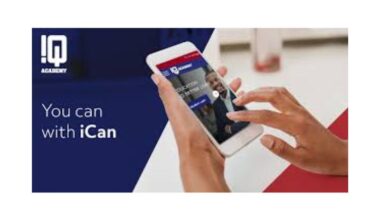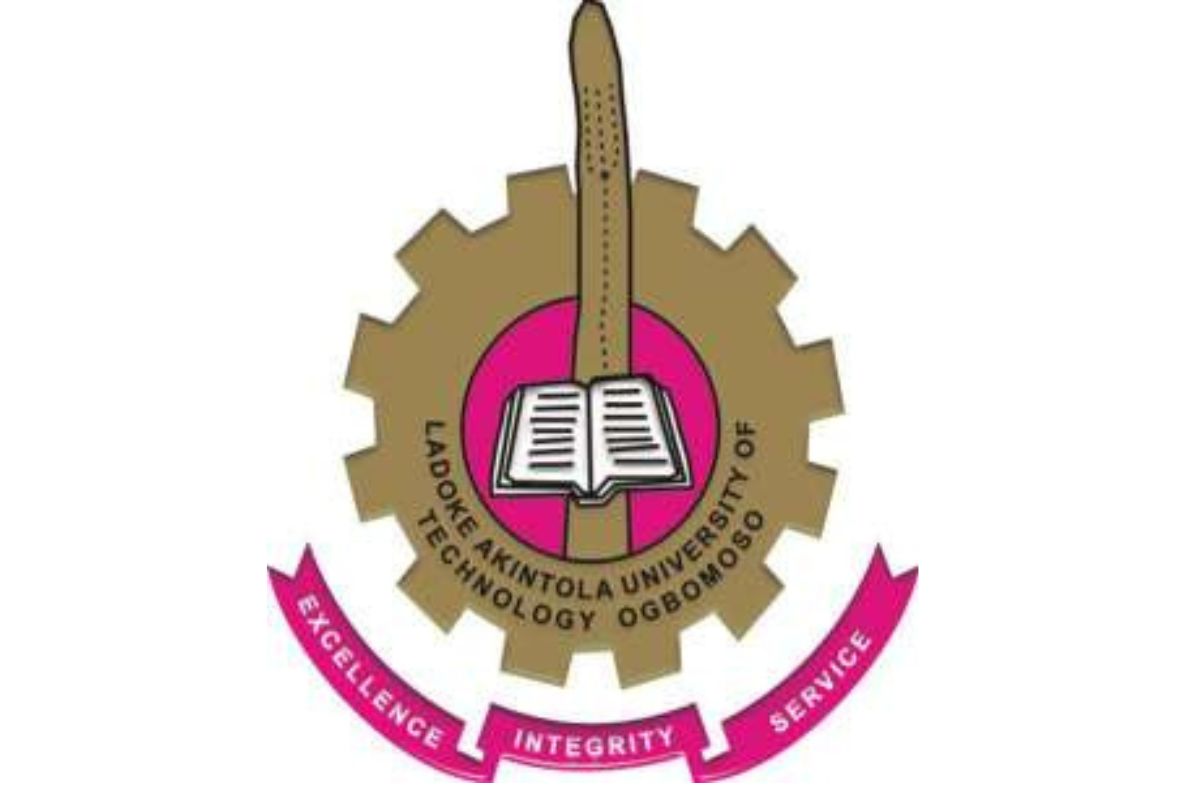The Grand Canyon University (GCU) Student Portal is the central hub for students to access academic resources, manage coursework, and stay connected with university services. Whether you’re a new student navigating the digital classroom for the first time or a returning student seeking to optimize your experience, the GCU Student Portal, also known as the LoudCloud classroom, offers tools to streamline your educational journey.
This article explores the features, benefits, and navigation tips for the GCU Student Portal, providing a detailed guide to help students make the most of this essential platform. With a focus on functionality, accessibility, and user-friendly design, we’ll cover everything from logging in to leveraging resources like the Student Success Center and library services, ensuring you have the knowledge to succeed at GCU.
What Is the GCU Student Portal?
The GCU Student Portal, accessible at gcuportal.gcu.edu, serves as the gateway for students, faculty, and parents to access critical academic and administrative resources. Designed to support both on-campus and online learners, the portal integrates seamlessly with GCU’s learning management system (LMS), LoudCloud, to provide a cohesive digital experience. Students can use the portal to access course materials, submit assignments, check grades, and engage with university services like the library, technical support, and academic advising.
The portal’s intuitive design ensures that users can quickly find what they need, whether it’s viewing the syllabus, participating in discussion forums, or exploring the Student Success Center for writing and study resources. For students balancing busy schedules, the portal’s mobile-friendly interface and integration with the GCU Student App make it easy to stay connected on the go.
Why the GCU Student Portal Matters
The GCU Student Portal is more than just a login page—it’s a lifeline for academic success. Centralizing resources reduces the time students spend searching for tools and allows them to focus on learning. The portal’s integration with LoudCloud ensures that course content, deadlines, and grades are always at your fingertips, fostering accountability and organization.
Additionally, the portal connects students to support services like tutoring, career advising, and technical support, which are critical for overcoming academic challenges. For online learners, the portal’s accessibility ensures that distance is no barrier to engaging with GCU’s vibrant academic community.
How to Access the GCU Student Portal
Accessing the GCU Student Portal is straightforward, but first-time users may need guidance to get started. Here’s a step-by-step guide to logging in and navigating the portal effectively.
Step 1: Visit the GCU Student Portal
To begin, navigate to gcuportal.gcu.edu using a web browser. The portal is compatible with modern browsers like Chrome, Firefox, and Safari, ensuring a smooth experience across devices. For optimal performance, ensure your browser is updated to the latest version.
Step 2: Log In with Your Credentials
Use your GCU username and password to log in. These credentials are typically provided during the enrollment process. If you’re a new student, check your GCU email for account setup instructions. If you encounter login issues, the technical support page at support.gcu.edu offers troubleshooting guides and contact options.
Step 3: Explore the LoudCloud Dashboard
Once logged in, you’ll be directed to the LoudCloud dashboard, the heart of the GCU Student Portal. The dashboard is organized into tabs and sections, making it easy to access course materials, grades, and resources. Key tabs include:
-
Path: Displays your course materials, weekly topics, discussion questions, and assignments. This tab is your go-to for staying on top of coursework.
-
Planner: A customizable calendar that shows assignment due dates, discussion deadlines, and personal events. You can view it by day, week, or month to plan your schedule effectively.
-
Student Resources: Provides access to the library, Student Success Center, classroom policies, learning support, and technical support. This section is essential for research, writing help, and troubleshooting.
Step 4: Download the GCU Student App
For students who prefer mobile access, the GCU Student App is a game-changer. Available for iOS and Android, the app mirrors the portal’s functionality, allowing you to check grades, submit assignments, and view campus maps. The app is particularly useful for on-campus students navigating GCU’s Phoenix campus, as it includes a map feature to locate buildings.
Key Features of the GCU Student Portal
The GCU Student Portal is packed with features designed to enhance the student experience. Below, we explore the most critical tools and how they support academic success.
1. LoudCloud Learning Management System
LoudCloud is GCU’s proprietary LMS, seamlessly integrated into the Student Portal. It organizes course content into weekly topics, each containing readings, lectures, discussion questions, and assignments. The intuitive interface allows students to:
-
Access Course Materials: View syllabi, readings, and multimedia content for each course.
-
Submit Assignments: Upload assignments directly to the dropbox, with clear instructions for formatting and submission.
-
Participate in Discussions: Engage in weekly discussion forums, a key component of many GCU courses, to share ideas and collaborate with peers.
-
Check Grades: Monitor your progress through the Gradebook tab, which provides detailed feedback on assignments and exams.
2. Student Success Center
The Student Success Center, accessible via the portal, is a treasure trove of academic resources. It offers tutorials, writing templates, style guides, and plagiarism prevention tools tailored to GCU’s standards. Key offerings include:
-
Writing Resources: GCU emphasizes APA 7th Edition formatting for written assignments. The Student Success Center provides an APA Style Guide, typing templates, and citation tutorials to help students meet these standards.
-
Plagiarism Prevention: Tools like Turnitin are integrated to ensure academic integrity. Students can check their work for originality before submission.
-
Study Skills: Tutorials on time management, note-taking, and exam preparation help students develop effective study habits.
3. GCU Library
The GCU Library, accessible through the Student Resources tab, is a robust tool for research. It offers access to scholarly articles, e-books, and databases like EBSCOhost and ProQuest. Students can use the library’s “Cite” tool to generate APA-formatted citations, streamlining the research process. The library also provides research guides and librarian support for complex queries.
4. Technical and Learning Support
The portal connects students to technical support for troubleshooting login issues, browser compatibility, or LoudCloud glitches. Learning support services, including tutoring and academic coaching, are also available to help students excel in challenging courses.
5. Personalized Planner
The Planner tab allows students to customize their academic calendar, integrating course deadlines with personal commitments. This feature is particularly useful for online students managing multiple responsibilities, as it provides a clear visual of upcoming tasks.
Optimizing Your Experience with the GCU Student Portal
To get the most out of the GCU Student Portal, students should adopt strategies to navigate and utilize its features effectively. Here are some tips to enhance your experience:
1. Master APA Formatting
GCU places a strong emphasis on APA 7th Edition formatting for written assignments. Familiarize yourself with the APA Style Guide available in the Student Success Center. Pay attention to:
-
Paper Formatting: Use 1-inch margins, Times New Roman 12-point font, and double-spacing for all assignments unless otherwise specified.
-
Citations and References: Ensure in-text citations and reference lists adhere to APA guidelines. Use the library’s citation tools to avoid errors.
-
Avoiding Plagiarism: Run your assignments through Turnitin to check for originality and make revisions as needed.
2. Stay Organized with the Planner
Use the Planner tab to track deadlines and prioritize tasks. Set reminders for discussion posts, which are often due midweek, and assignments, typically due at the end of the week. Sync the planner with your personal calendar for a holistic view of your schedule.
3. Engage Actively in Discussion Forums
Discussion forums are a significant part of GCU’s online courses. To excel:
-
Post early in the week to allow time for peer responses.
-
Support your arguments with scholarly sources, citing them in APA format.
-
Respond thoughtfully to classmates to foster collaboration and earn participation points.
4. Leverage the GCU Student App
Download the GCU Student App to stay connected on the go. Use it to check announcements, submit assignments, and navigate campus if you’re an on-campus student. The app’s map feature is particularly helpful for new students unfamiliar with GCU’s layout.
5. Utilize Support Services
Don’t hesitate to reach out to technical support for portal-related issues or academic advisors for course planning. The Student Success Center’s tutoring services are free and can make a significant difference in challenging subjects.
Academic Writing Expectations at GCU
GCU emphasizes academic writing as a cornerstone of its curriculum. The Student Success Center provides detailed guidelines to help students meet these expectations. Here’s what you need to know:
Structure and Organization
Solid academic writing follows a clear structure:
-
Introduction: State the purpose or thesis of your paper to prepare the reader.
-
Body: Organize content using structures like main idea with supporting evidence, comparison-contrast, or chronological order. Use transitional words (e.g., “for example,” “consequently”) to ensure logical flow.
-
Conclusion: Summarize key points and provide closure.
APA Style Compliance
Most GCU assignments require APA 7th Edition formatting. Key rules include:
-
Title Page: Include a title, your name, course details, and date, formatted according to APA guidelines.
-
References: List all sources in alphabetical order, using hanging indents.
-
In-Text Citations: Cite sources within the text using the author-date format (e.g., Smith, 2023).
Common Writing Mistakes to Avoid
The Student Success Center highlights common errors to watch for:
-
Improper Citations: Always credit sources to avoid plagiarism.
-
Lack of Clarity: Ensure your writing is concise and focused.
-
Formatting Errors: Double-check margins, font, and spacing to meet APA standards.
Benefits of the GCU Student Portal for Online and On-Campus Students
The GCU Student Portal is designed to support both online and on-campus students, offering tailored benefits for each group.
For Online Students
Online learners rely heavily on the portal for course access and communication. Benefits include:
-
Flexibility: Access course materials anytime, anywhere, making it ideal for students with busy schedules.
-
Community Engagement: Discussion forums and virtual advising foster a sense of connection despite physical distance.
-
Resource Availability: The library and Student Success Center provide digital tools for research and skill-building.
For On-Campus Students
On-campus students use the portal to complement their in-person experience:
-
Campus Navigation: The GCU Student App’s map feature helps locate classrooms and facilities.
-
Hybrid Learning: Many courses blend in-person and online components, with the portal serving as the hub for assignments and grades.
-
Support Services: Access tutoring and academic advising to enhance classroom learning.
Troubleshooting Common Portal Issues
While the GCU Student Portal is user-friendly, technical issues can arise. Here are solutions to common problems:
-
Login Problems: Ensure you’re using the correct username and password. Reset your password via support.gcu.edu if needed.
-
Slow Loading: Clear your browser cache or try a different browser. Ensure a stable internet connection.
-
Assignment Submission Errors: Verify file formats (e.g., .docx, .pdf) and check file size limits before uploading. Contact technical support if issues persist.
How the GCU Student Portal Enhances Student Success
The GCU Student Portal is more than a digital tool—it’s a catalyst for academic achievement. By centralizing resources, it empowers students to manage their coursework efficiently, access support services, and stay organized.
The integration of LoudCloud, the Student Success Center, and the library ensures that students have everything they need to excel, whether they’re studying on campus or online. Regular engagement with the portal’s features, from the Planner to discussion forums, helps students build discipline and accountability, key traits for success in higher education.
Tips for New GCU Students
If you’re new to GCU, here are some additional tips to make the most of the Student Portal:
-
Explore Early: Log in before classes start to familiarize yourself with the dashboard and resources.
-
Bookmark Key Pages: Save links to the library, Student Success Center, and technical support for quick access.
-
Check Announcements: Instructors often post updates in the Announcements tab. Check it regularly to stay informed.
-
Ask for Help: Don’t hesitate to contact academic advisors or technical support if you’re unsure about any portal feature.
Conclusion
The Grand Canyon University Student Portal is a powerful tool that simplifies the academic experience for both online and on-campus students. By providing access to course materials, support services, and organizational tools, it empowers students to take control of their education. Whether you’re mastering APA formatting, engaging in discussion forums, or utilizing the library’s research tools, the portal is your gateway to success at GCU.
By following the tips and strategies outlined in this guide, you can navigate the portal with confidence and make the most of your academic journey. Start exploring the GCU Student Portal today and unlock the resources you need to thrive at Grand Canyon University.