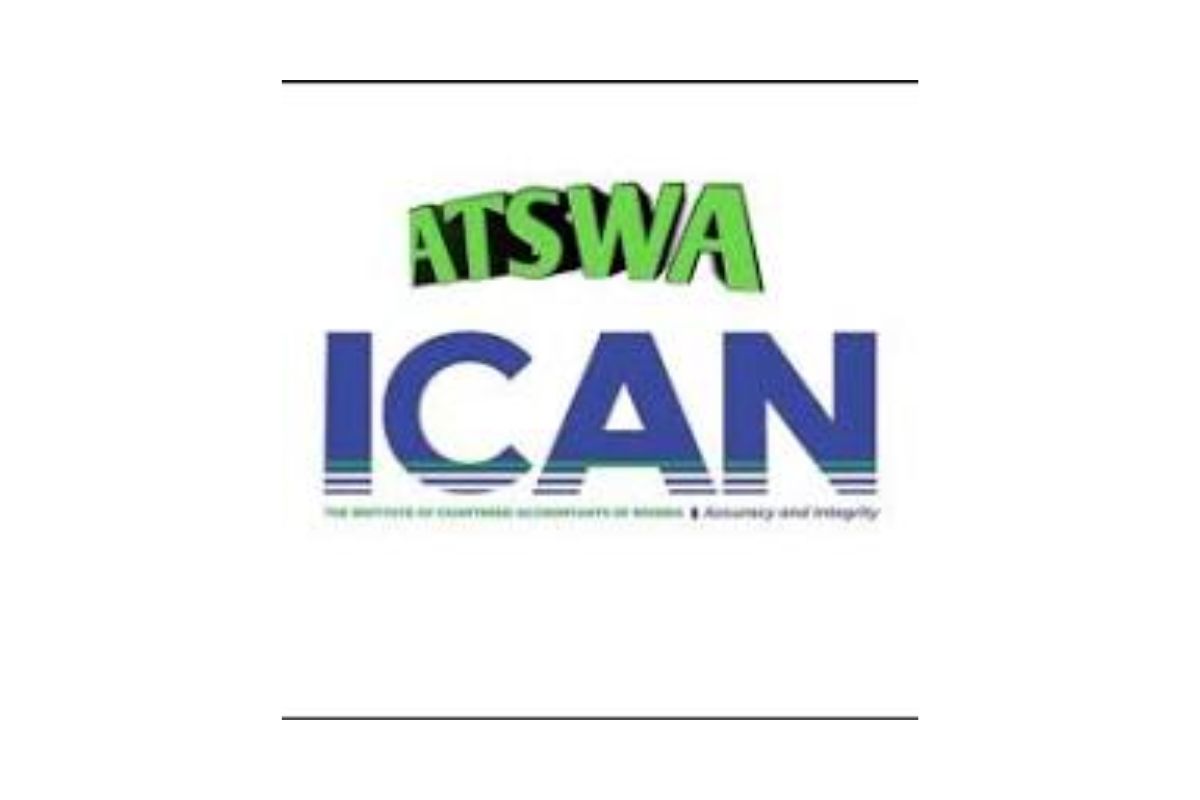The CU Student Portal is tailored to streamline your academic journey, offering features like course schedules, fee payments, and academic records. However, without proper guidance, login issues such as forgotten passwords or incorrect credentials can create frustration. This guide meets the needs of students looking to access the portal in 2025, reflecting the latest updates to the system.
Step-by-Step Guide to Logging Into the CU Student Portal
Follow these steps to access the CU Student Portal quickly and securely. This guide assumes you have your login credentials ready. If not, we’ll cover how to handle missing or forgotten credentials later.
Step 1: Visit the Official CU Student Portal
Open your preferred web browser (Google Chrome, Mozilla Firefox, or Safari are recommended for compatibility). In the address bar, type the official URL for the Covenant University Student Portal: https://portal.covenantuniversity.edu.ng. Ensure you’re on the correct website to avoid phishing scams. Bookmark this page for easy access in the future.
Step 2: Locate the Login Section
Once the portal loads, you’ll see a login interface on the homepage. This typically includes fields for your matriculation number and password. Some versions of the portal may also have a “Student Login” button or tab—click it to proceed to the login page if necessary.
Step 3: Enter Your Credentials
Input your matriculation number in the designated field. This is the unique ID assigned to you by Covenant University, usually a combination of letters and numbers (e.g., CU/2025/12345). Next, enter your password in the password field. Ensure you type carefully, as passwords are case-sensitive. If you’re logging in from a public or shared device, avoid saving your credentials to prevent unauthorised access.
Step 4: Complete Any Additional Verification
In 2025, the CU Student Portal may use multi-factor authentication (MFA) for added security. If prompted, you might need to enter a code sent to your registered email or phone number. Follow the on-screen instructions to complete this step. If you don’t receive the code, check your spam/junk folder or ensure your contact details are updated with the university.
Step 5: Click the Login Button
After entering your credentials and any verification codes, click the “Login” or “Sign In” button. If your details are correct, you’ll be directed to your personalised student dashboard, where you can access grades, course registration, and other features.
Step 6: Explore the Dashboard
Once logged in, take a moment to familiarise yourself with the dashboard. Key sections typically include:
-
Academic Records: View grades and transcripts.
Advertisements -
Course Registration: Select courses for the semester.
-
Fee Payment: Check balances and make payments.
-
Announcements: Stay updated on university news.
Advertisements
If you encounter an error, don’t panic—move to the troubleshooting section below.
Troubleshooting Common Login Issues
Login problems can arise due to incorrect credentials, technical glitches, or account issues. Here are solutions to the most common challenges students face when accessing the CU Student Portal.
Forgotten Password
If you’ve forgotten your password:
-
Click the “Forgot Password?” or “Reset Password” link on the login page.
-
Enter your matriculation number and registered email address.
-
Check your email for a password reset link (allow up to 10 minutes and check spam/junk folders).
Advertisements -
Follow the link to create a new password. Choose a strong password (at least 8 characters, including letters, numbers, and symbols).
-
Log in with your new password.
If you don’t receive the reset email, contact the CU IT Helpdesk (details below).
Incorrect Matriculation Number
Double-check your matriculation number for typos. It’s case-sensitive and must match the format provided by the university. If you’re unsure of your number, check your admission letter or contact the registrar’s office.
Account Not Activated
New students may need to activate their portal account before their first login. Check your admission email for activation instructions, which typically involve clicking a link and setting up your password. If you missed this step, contact the admissions office or IT support for assistance.
Browser Compatibility Issues
If the portal doesn’t load or displays errors, try:
-
Clearing your browser’s cache and cookies.
-
Using a different browser (e.g., switch from Chrome to Firefox).
-
Disabling browser extensions that might interfere.
Advertisements -
Ensuring your internet connection is stable.
Error Messages
Common error messages like “Invalid Credentials” or “Account Locked” indicate incorrect login attempts or security restrictions. After three failed attempts, your account may be temporarily locked. Wait 15 minutes or contact IT support to unlock it.
Multi-Factor Authentication Issues
If you don’t receive an MFA code, verify your registered email or phone number with the university. Update your contact details through the registrar’s office if needed.
Tips for a Smooth Login Experience
To avoid recurring issues and make logging in effortless:
-
Save Your Credentials Securely: Use a password manager to store your matriculation number and password safely.
-
Update Contact Information: Ensure your email and phone number are current in the university’s records for MFA and password resets.
Advertisements -
Use a Reliable Device: Log in from a personal device with a stable internet connection to avoid interruptions.
-
Bookmark the Portal: Save the portal URL to avoid landing on fake websites.
-
Regularly Check Announcements: The portal often posts updates about maintenance or changes to the login process.
Advertisements
Additional Resources and Support
If you’re still unable to log in, Covenant University offers robust support:
-
IT Helpdesk: Email or call the helpdesk number listed on the university’s website. Have your matriculation number ready.
-
Registrar’s Office: For issues with your student ID or account activation, visit or contact the registrar’s office in person or via email.
Advertisements -
Student Handbook: The CU student handbook, available on the university website, includes portal usage guidelines.
-
Online Guides: Check the university’s official website for tutorials or FAQs about the student portal.
First-Time Users: Setting Up Your Account
If you’re a new student, you’ll receive an email with instructions to activate your portal account after admission. This typically involves:
-
Clicking an activation link sent to your registered email.
-
Entering your matriculation number to verify your identity.
-
Setting a secure password.
Advertisements -
Logging in for the first time to confirm access.
Complete this process as soon as possible to avoid delays in course registration or fee payments.
Why the CU Student Portal Matters
The portal is more than just a login page—it’s your gateway to managing your academic life at Covenant University. Regular access allows you to:
-
Stay on top of deadlines for course registration and fee payments.
-
Monitor your academic progress through grades and feedback.
-
Access library resources for research and assignments.
Advertisements -
Receive important updates from faculty and administration.
By mastering the login process, you ensure you’re always connected to these critical tools.
Conclusion
Logging into the CU Student Portal doesn’t have to be complicated. By following the step-by-step guide above, you can access your account quickly and efficiently. From entering your matriculation number to troubleshooting errors, this article has covered everything you need to navigate the portal with confidence. If issues persist, the university’s IT and registrar support teams are ready to assist. Save this guide, bookmark the portal, and log in today to take control of your academic journey at Covenant University. For any further questions, reach out to the university’s support channels, and you’ll be back on track in no time.