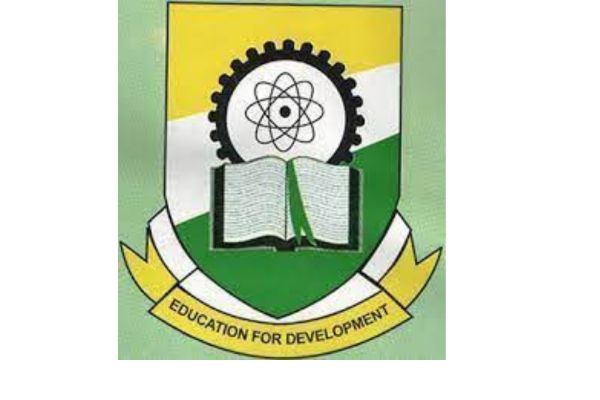The University of Nairobi (UoN), a cornerstone of academic excellence in Kenya and East Africa, is renowned for its innovative approach to education. One of its standout features is the University of Nairobi Student Portal, a robust online platform designed to enhance the student experience by streamlining academic and administrative processes.
Whether you’re a new student navigating the portal for the first time or a returning student looking to maximize its features, this comprehensive guide will walk you through everything you need to know about the UoN Student Portal. From logging in to accessing key services, we’ve got you covered with practical tips and insights to make your academic journey smoother.
What is the University of Nairobi Student Portal?
The University of Nairobi Student Portal, often referred to as the SMIS (Student Management Information System), is an online platform that serves as a one-stop hub for students to manage their academic and administrative tasks. Launched to modernize the student experience, the portal integrates various services, allowing students to access critical information and perform essential functions from anywhere, at any time. Whether it’s checking exam results, registering for courses, or paying fees, the portal is designed to make these processes efficient and user-friendly.
The portal is accessible via the official University of Nairobi website and is tailored to meet the needs of both undergraduate and postgraduate students across all UoN campuses, including the main campus in Nairobi and satellite campuses like Chiromo, Kikuyu, and Kenyatta National Hospital.
Why the UoN Student Portal Matters
In today’s digital age, universities must provide tools that align with the needs of tech-savvy students. The UoN Student Portal addresses this by offering:
-
Convenience: Access services 24/7 without visiting administrative offices.
-
Efficiency: Streamline tasks like course registration and fee payments.
-
Transparency: View academic records, exam results, and financial statements in real time.
-
Accessibility: Use the portal from any device with an internet connection.
This guide will break down the portal’s features, how to navigate it, and tips for optimizing your experience, ensuring you can make the most of this powerful tool.
How to Access the University of Nairobi Student Portal
To get started with the UoN Student Portal, you need to know how to log in and navigate the platform. Here’s a step-by-step guide to accessing the portal:
Step 1: Visit the Official UoN Website
The student portal is hosted on the University of Nairobi’s official website. Open your browser and go to www.uonbi.ac.ke. From the homepage, locate the “Student Portal” link, typically found under the “Students” section or in the main navigation menu.
Step 2: Log In to the SMIS Portal
Once you click on the Student Portal link, you’ll be redirected to the SMIS login page (smis.uonbi.ac.ke). To log in, you’ll need:
-
Registration Number: This is your unique student ID provided upon admission (e.g., F56/1234/2023).
-
Password: For first-time users, the default password is usually your registration number or a temporary password provided by the university. You’ll be prompted to change it upon your first login.
If you’ve forgotten your password, click the “Forgot Password” link and follow the instructions to reset it via your registered email or phone number.
Step 3: Navigate the Dashboard
After logging in, you’ll land on the portal’s dashboard, which is intuitive and user-friendly. The dashboard provides quick access to key features like:
-
Course registration
-
Fee payment and financial statements
-
Exam results
-
Academic records
-
Announcements and updates from the university
Pro Tip: Bookmark the SMIS login page for quick access, and ensure you have a stable internet connection to avoid disruptions during critical tasks like course registration.
Key Features of the UoN Student Portal
The UoN Student Portal is packed with features designed to simplify your academic life. Below, we explore the core functionalities and how to use them effectively.
1. Course Registration
One of the portal’s most critical features is course registration. Each semester, students must register for their courses to confirm their enrollment. Here’s how it works:
-
Navigate to the “Course Registration” tab on the dashboard.
-
Select the current semester and academic year.
-
Choose your courses from the list of available units, ensuring they align with your program requirements.
-
Submit your registration for approval by your faculty.
Tip: Double-check your course selections to avoid errors, as some faculties have strict deadlines for registration.
2. Fee Payment and Financial Management
The portal allows you to view your fee balance, generate payment invoices, and confirm payments. To manage your finances:
-
Go to the “Finance” or “Fees” section.
-
View your fee statement to see outstanding balances or payments made.
-
Generate an invoice for the current semester and make payments via supported methods (e.g., bank deposits, mobile money like M-Pesa, or online banking).
-
Upload proof of payment to the portal for verification.
Tip: Always confirm that your payment reflects on the portal to avoid issues during clearance for exams.
3. Exam Results and Academic Records
The portal provides real-time access to your exam results and academic transcripts. To check your results:
-
Click on the “Academic” or “Results” tab.
-
Select the semester or academic year to view your grades.
-
Download or print your transcript for personal records or official use.
Tip: Regularly check your results to track your academic progress and address any discrepancies with your faculty promptly.
4. Timetable and Class Schedules
The portal provides access to your class timetable, ensuring you never miss a lecture or exam. Navigate to the “Timetable” section to view your schedule, which includes course codes, venues, and times.
Tip: Sync your timetable with a calendar app to set reminders for classes and exams.
5. Announcements and Communication
The university uses the portal to share important updates, such as exam schedules, registration deadlines, and campus events. Check the “Announcements” or “Notices” section regularly to stay informed.
Tip: Enable email notifications for portal updates to ensure you don’t miss critical announcements.
6. Library Services
The UoN Student Portal integrates with the university’s library services, allowing you to:
-
Search for books and journals in the library catalog.
-
Reserve or renew books online.
-
Access e-resources, such as academic journals and e-books.
Tip: Use the library portal to access research materials for assignments and projects, especially if you’re a postgraduate student.
7. Student Email and Support Services
Upon admission, every UoN student is assigned a university email address (e.g., studentname@students.uonbi.ac.ke). The portal provides access to your email account and links to support services like the registrar’s office or faculty contacts.
Tip: Check your student email regularly, as it’s the primary channel for official communication from the university.
Tips for Optimizing Your UoN Student Portal Experience
To make the most of the UoN Student Portal, follow these practical tips:
1. Keep Your Login Credentials Secure
Your registration number and password are your keys to the portal. Never share them with anyone, and change your password regularly to enhance security.
2. Update Your Profile
Ensure your personal details, such as your phone number and email address, are up to date. This ensures you receive important notifications and can recover your account if needed.
3. Familiarize Yourself with Deadlines
The portal often displays deadlines for course registration, fee payments, and exams. Missing these deadlines can lead to penalties or delays in your academic progress.
4. Use a Reliable Device and Browser
For the best experience, access the portal using a modern browser like Google Chrome or Mozilla Firefox. Ensure your device has updated antivirus software to protect against malware.
5. Seek Help When Needed
If you encounter issues with the portal, contact the university’s ICT support team or your faculty’s registrar. The portal often includes a “Help” or “Support” section with contact details.
Common Challenges and How to Overcome Them
While the UoN Student Portal is designed to be user-friendly, you may encounter some challenges. Here’s how to address them:
1. Login Issues
If you can’t log in, verify your registration number and password. If the issue persists, use the “Forgot Password” feature or contact ICT support.
2. Slow Loading Times
During peak periods (e.g., course registration or fee payment deadlines), the portal may experience heavy traffic. Try accessing it during off-peak hours, such as early mornings or late evenings.
3. Incorrect Academic Records
If your grades or course registrations are incorrect, contact your faculty’s academic office immediately with supporting documentation.
4. Payment Verification Delays
After making a payment, it may take a few days for the transaction to reflect on the portal. If it takes longer, upload proof of payment and contact the finance office.
Why the UoN Student Portal Stands Out
The University of Nairobi Student Portal is a testament to the institution’s commitment to leveraging technology for education. Compared to other universities in Kenya, UoN’s portal is notably comprehensive, integrating academic, financial, and administrative services into a single platform. Its user-friendly interface and mobile accessibility make it a valuable tool for students balancing busy schedules.
Moreover, the portal aligns with the university’s mission to foster innovation and excellence. Reducing the need for in-person visits to administrative offices saves students time and allows them to focus on their studies.
How to Stay Updated with Portal Enhancements
The University of Nairobi regularly updates the student portal to improve functionality and add new features. To stay informed:
-
Follow the university’s official social media accounts (e.g., Twitter: @uonbi).
-
Check the portal’s “Announcements” section for updates.
-
Subscribe to the university’s newsletter or enable portal notifications.
Conclusion
The University of Nairobi Student Portal is more than just a digital tool—it’s a gateway to a seamless academic experience. By mastering its features, from course registration to accessing exam results, you can take control of your educational journey with ease. This guide has provided a detailed roadmap to navigating the portal, along with practical tips to optimize your experience.
Whether you’re a freshman or a graduating senior, the UoN Student Portal is your partner in achieving academic success. Take the time to explore its features, stay updated with deadlines, and reach out for support when needed. With the portal at your fingertips, you’re well-equipped to thrive at the University of Nairobi. For more information or assistance, visit the official UoN website (www.uonbi.ac.ke) or contact the registrar’s office at registrar@uonbi.ac.ke. Happy navigating!