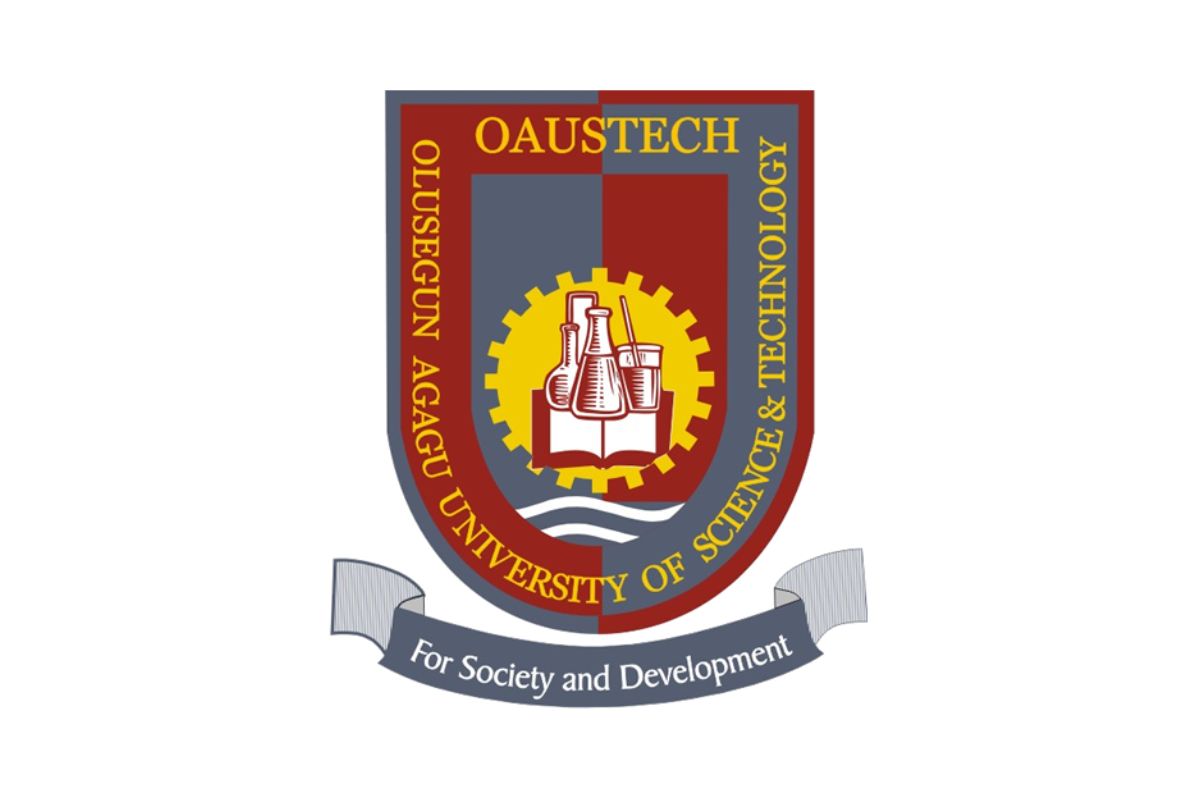Olabisi Onabanjo University (OOU), a prestigious state-owned institution located in Ago-Iwoye, Ogun State, Nigeria, provides its students with a robust online platform known as the OOU Student Portal. This portal, accessible via portal.oouagoiwoye.edu.ng or stdportal.oouagoiwoye.edu.ng, is a one-stop hub for managing academic and administrative tasks. From course registration to fee payments and result checking, the portal streamlines essential student activities. A critical aspect of using this platform securely is maintaining a strong and updated password.
If you’re wondering how to change your password on the OOU Student Portal, this comprehensive guide will walk you through the process step-by-step, ensuring you can secure your account with ease. Whether you’re a new or returning student, this article also includes troubleshooting tips, best practices for password management, and answers to frequently asked questions to optimise your experience.
Prerequisites for Changing Your Password
Before you begin, ensure you have the following:
-
Matriculation Number: This is your unique student ID provided by OOU. It’s required to log in to the portal.
-
Current Password: For returning students, this is the password you’ve been using. For new students, the default password is typically your surname (in lowercase) unless it was changed during the admission process.
-
Internet Access: A stable internet connection is necessary to access the portal.
-
Device: A smartphone, tablet, or computer with a modern web browser (e.g., Chrome, Firefox, or Safari).
-
Email or Contact Information: In case you encounter issues, having access to the email or phone number registered with OOU can help with account recovery.
If you’ve forgotten your current password or face login issues, don’t worry—this guide will cover troubleshooting steps later.
Step-by-Step Guide to Changing Your Password on the OOU Student Portal
Follow these detailed steps to change your password on the OOU Student Portal. The process is straightforward, but paying attention to each step ensures a smooth experience.
Step 1: Visit the Official OOU Student Portal
-
Open your preferred web browser and navigate to the official OOU Student Portal at stdportal.oouagoiwoye.edu.ng.
-
Alternatively, you can access the general portal at portal.oouagoiwoye.edu.ng and click on the “Students” section to be redirected.
-
Ensure you’re on the correct website to avoid phishing scams. Verify the URL starts with “https://” and includes “oouagoiwoye.edu.ng” to confirm its legitimacy.
Step 2: Log In to Your Student Profile
-
On the portal’s login page, you’ll see fields for “Matriculation Number” and “Password.”
-
Enter your Matriculation Number in the first field.
-
Input your current password. For new students, this is typically your surname in lowercase (e.g., if your surname is Adebayo, enter “adebayo”). For returning students, use your existing password.
-
Click the “Login” button to access your profile.
Step 3: Access the Password Change Option
-
Upon successful login, new students will be automatically prompted to change their default password. This is a mandatory step to secure your account.
-
For returning students, navigate to your profile settings. Look for a section labeled “Profile,” “Account Settings,” or “Change Password.” This is typically found in the dashboard or under a menu icon (e.g., three horizontal lines or a user icon).
-
Click on the “Change Password” option to proceed.
Step 4: Enter Your New Password
-
You’ll be directed to a page with fields for your current password and new password.
-
Enter your current password (or default password for new students) in the designated field.
-
Choose a new password that meets the portal’s requirements. While specific requirements may vary, a strong password typically includes:
-
At least 8 characters.
-
A mix of uppercase and lowercase letters.
-
Numbers and special characters (e.g., @, #, $).
-
-
Confirm the new password by retyping it in the provided field.
-
Ensure both entries match to avoid errors.
Step 5: Save Changes
-
Click the “Submit” or “Change Password” button to save your new password.
-
You may receive a confirmation message indicating that your password has been updated successfully.
-
If prompted, log out and log back in using your new password to verify the change.
Step 6: Test Your New Password
-
To confirm the change, log out of the portal and log back in using your Matriculation Number and new password.
-
If you encounter issues, double-check that you entered the correct details or follow the troubleshooting steps below.
Troubleshooting Common Issues When Changing Your Password
Despite the straightforward process, you may encounter challenges. Here are common issues and how to resolve them:
Issue 1: Forgotten Current Password
-
If you’ve forgotten your current password, use the “Forgot Password” or “Reset Password” link on the login page.
-
You’ll need to provide your Matriculation Number and possibly answer security questions or verify your identity via email.
-
If the reset option isn’t working, contact the OOU ICT Team at ict.team@oouagoiwoye.edu.ng or visit your department for assistance.
Issue 2: Invalid Matriculation Number
-
Ensure you’re entering the correct Matriculation Number. It’s case-sensitive and must match the format provided by OOU.
-
If you’re unsure of your Matriculation Number, check your admission letter or contact the registrar at registrar@oou.edu.ng.
Issue 3: Portal Not Loading
-
Verify your internet connection. A weak signal can prevent the portal from loading.
-
Clear your browser’s cache and cookies or try a different browser.
-
Ensure you’re using the correct URL (stdportal.oouagoiwoye.edu.ng).
Issue 4: Password Not Meeting Requirements
-
If your new password is rejected, check for a message indicating the portal’s password requirements (e.g., minimum length or required characters).
-
Create a password that includes a mix of letters, numbers, and special characters, avoiding common words or personal information (e.g., your name or birthdate).
Issue 5: No Prompt to Change Password
-
If you’re a new student and not prompted to change your password, try logging out and logging back in.
-
If the issue persists, contact the OOU ICT Team for support.
Best Practices for Creating a Secure Password
To ensure your OOU Student Portal account remains secure, follow these password creation tips:
-
Use a Unique Password: Avoid reusing passwords from other accounts (e.g., email or social media). A unique password reduces the risk of multiple accounts being compromised if one is hacked.
-
Make It Complex: Combine uppercase letters, lowercase letters, numbers, and special characters. For example, “Oou2025!Secure” is stronger than “password123.”
-
Avoid Personal Information: Don’t use easily guessable information like your name, Matriculation Number, or birthdate.
-
Use a Password Manager: Tools like LastPass or Bitwarden can generate and store complex passwords securely.
-
Change Regularly: Update your password every 6–12 months or immediately if you suspect a security breach.
-
Enable Two-Factor Authentication (If Available): Check if the OOU portal supports two-factor authentication for added security.
Additional Features of the OOU Student Portal
While changing your password is crucial, the OOU Student Portal offers a range of features to enhance your academic journey. Here’s a quick overview:
-
Course Registration: Register for your semester courses directly on the portal, saving time compared to manual registration.
-
Fee Payments: Pay tuition, acceptance fees, and other charges via POS terminals on campus or online using your ATM card.
-
Result Checking: Access your semester results using the Result Checker feature, helping you track your academic progress.
-
Admission Status: New students can check their admission status and print acceptance fee invoices.
-
Profile Management: Update your personal details, such as contact information, to keep your records current.
Frequently Asked Questions (FAQs)
1. What is the default password for new OOU students?
The default password for new students is typically their surname in lowercase. Upon first login, you’ll be prompted to change it to a secure password.
2. What should I do if I can’t log in after changing my password?
Double-check your Matriculation Number and new password for accuracy. If the issue persists, use the “Forgot Password” option or contact the OOU ICT Team at ict.team@oouagoiwoye.edu.ng.
3. Can I change my password on the OOU mobile app?
Currently, the OOU Student Portal is primarily web-based. Password changes should be made via stdportal.oouagoiwoye.edu.ng using a browser.
4. Is the OOU Student Portal secure?
Yes, the portal uses HTTPS encryption to protect your data. However, maintaining a strong password and avoiding public Wi-Fi for sensitive tasks enhances security.
5. How often should I change my password?
For optimal security, change your password every 6–12 months or immediately if you suspect unauthorized access.
6. Who can I contact for portal-related issues?
For technical support, email the OOU ICT Team at ict.team@oouagoiwoye.edu.ng or the registrar at registrar@oou.edu.ng. You can also visit your department for in-person assistance.
Conclusion
Changing your password on the Olabisi Onabanjo University (OOU) Student Portal is a simple yet vital task to secure your academic and personal information. By following the step-by-step guide outlined above, you can update your password quickly and efficiently, whether you’re a new student using the default surname password or a returning student enhancing account security. The OOU Student Portal, accessible at stdportal.oouagoiwoye.edu.ng, is a powerful tool for managing your academic journey, from course registration to fee payments and result checking. If you encounter issues, the troubleshooting tips and contact information provided ensure you can resolve them promptly.
For further assistance, reach out to the OOU ICT Team at ict.team@oouagoiwoye.edu.ng or visit your department. By maintaining a strong password and leveraging the portal’s features, you’ll streamline your academic experience at Olabisi Onabanjo University. Stay proactive, keep your account secure, and make the most of this essential online platform.