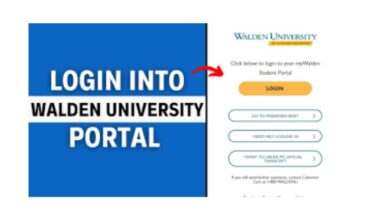Welcome to Redeemer’s University! The RUN student portal is your digital gateway to almost everything you need for a smooth academic experience. Think of it as your personal online command center for university life. From signing up for classes to checking your exam results and managing your fees, it’s all done through this essential platform.
If you’re new to the portal or just need a quick refresher on how to access it, this guide is for you. We’ll walk you through the simple login process, what to do if you hit a snag, and how to get help if you need it. Let’s get you logged in.
Gearing Up: What You’ll Need First
Before you begin, make sure you have a couple of things ready. This will make the process quick and easy.
First, you need a stable internet connection and a modern web browser like Google Chrome, Mozilla Firefox, or Microsoft Edge for the best experience.
Most importantly, you’ll need your login credentials. This includes your unique student matriculation number, which acts as your username, and your password. If you are a new student, this password is often provided to you initially by the university, and you will be prompted to change it after your first login.
Finally, always ensure you are navigating to the official RUN student portal website. Using the correct web address is crucial for the security of your personal information. You can find the correct link on the official RUN website or through official university communications.
How to Log In to Your Portal
Accessing your portal is a straightforward process. Just follow these steps carefully.
Open your preferred web browser and type the official RUN student portal web address into the address bar. For your security, always double-check that you are on the legitimate site before entering any details.
Once the page loads, you will see the login section. It’s typically a simple form with two empty fields. The first will be labeled for your “Matriculation Number” or “Username.” The second will be for your “Password.”
Enter your details precisely. Type your full matriculation number into the first field. Then, carefully enter your password in the second field. Passwords are case-sensitive, so take a moment to check that your Caps Lock key is not accidentally on.
When you are sure your details are correct, click the “Login” or “Sign In” button.
If your credentials are correct, you will be successfully redirected to your personal dashboard. This homepage is your hub, featuring menus and links to various services like course registration, checking your academic results, viewing your student profile, and fee payment history. Take a moment to familiarize yourself with the layout.
Solving Common Login Hiccups
Sometimes, you might run into an issue. Don’t worry; most are easily fixed.
The most common error is an “Invalid Login Details” message. This usually means there is a typo in either your matric number or password. Carefully re-enter your details, ensuring there are no extra spaces before or after the text.
If you’ve forgotten your password, you don’t need to panic. On the login page, look for a “Forgot Password?” or “Reset Password” link. Clicking this will typically ask you to enter your matriculation number or registered email address. Follow the instructions sent to your email to securely create a new password.
What if the page won’t load at all? First, refresh your browser. If that doesn’t work, check your internet connection. Sometimes, the issue could be on the university’s end due to server maintenance. You can try clearing your browser’s cache and cookies or attempting to access the site from a different device. Checking the university’s official social media pages can often provide updates on any known technical issues.
Staying Secure Online
Your student portal contains sensitive information, so it’s vital to practice good digital hygiene. Always keep your password confidential and never share it with anyone. The university will never ask for your password via email or phone.
Make it a habit to always log out completely after each session, especially if you are using a public or shared computer. This simple step protects your data from being accessed by the next person who uses the device.
Frequently Asked Questions
- I’m a new student. How do I get my login details for the first time?
Your initial login details are usually distributed during orientation or sent to your personal email address that you used during admission. If you haven’t received them, the best course of action is to reach out to your department’s administration or the university’s ICT support desk for assistance. - Can I use the RUN portal on my phone?
Absolutely. The student portal is designed to be mobile-responsive, meaning it will adjust to fit the screen of your smartphone or tablet. You can easily access all its features by simply using the web browser on your mobile device. - What does it mean if my account is locked?
An account is typically locked after several consecutive failed login attempts as a security measure. If you see this message, you will need to contact the university’s IT support team directly to verify your identity and unlock your account. - I tried to reset my password, but the email never arrived. What now?
First, check your spam or junk mail folder, as the message might have been filtered there. If it’s not there, confirm that the university has your correct email address on file. If the problem continues, you will need to contact ICT support for further help.
Getting Further Help
If you have followed all the steps above and still cannot access your account, the university’s dedicated IT support team is there to help. You can reach out to the RUN ICT Help Desk for technical issues. When you contact them, be sure to have your full name and matriculation number ready, and be prepared to describe the exact error message you are seeing.
Conclusion
Logging into the RUN student portal is your first step toward managing your academic journey efficiently. We hope this guide has made the process clear and simple. By following these steps and tips, you can avoid common pitfalls and access your portal with confidence.
Bookmark the official login page on your browser for easy access in the future. Here’s to a successful and productive semester