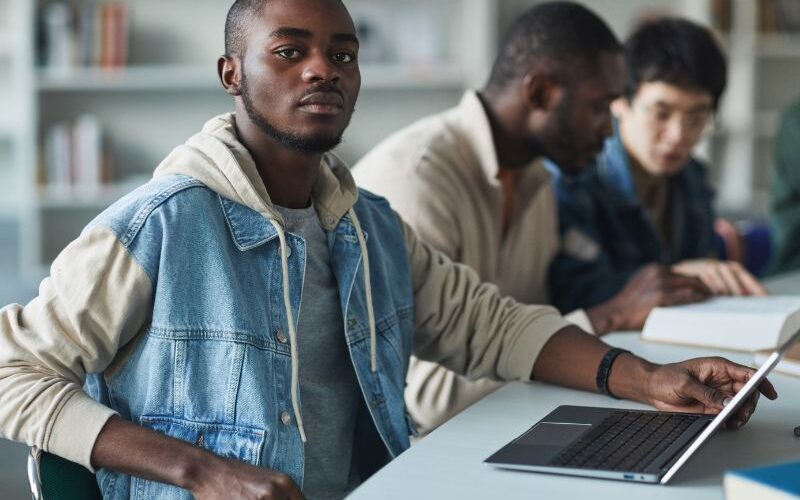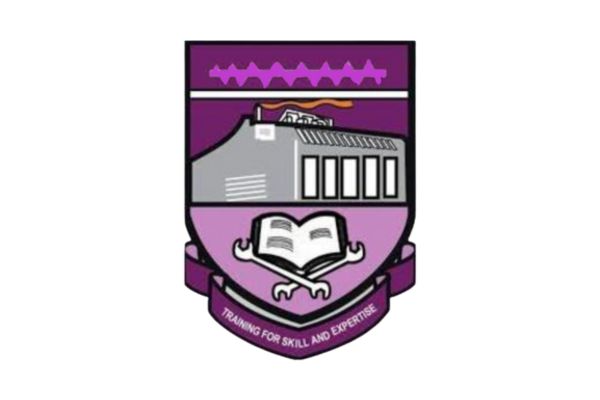Stepping into Yaba College of Technology (YABATECH) means stepping into a digital ecosystem designed to streamline your academic journey. At the heart of this ecosystem is the Yabatech Student Portal Login. This online platform is far more than just a website; it’s your personal command centre for virtually every administrative and academic task throughout your time at the college. From the moment you are admitted until you graduate, mastering the portal login process is your first step toward a smooth and organised student experience.
Before we dive into the Yabatech Student Portal Login steps, it’s helpful to know what awaits you inside. The portal is where you will handle your course registration for each semester, view your examination results as they are released, generate invoices and print payment receipts for your school fees, apply for hostel accommodation, and update crucial personal information. Essentially, it’s the bridge between you and the college’s administration, available right from your laptop or phone.
Getting Ready: What You Need to Log In
You can’t walk through a door without a key, and the same goes for the portal. Before you begin, make sure you have your login credentials ready.
Your Username is typically your JAMB registration number if you are a newly admitted student or your official matriculation number once you have been matriculated. If you’re unsure, try the format you were given during your admission process.
Your Password is often a default provided by the college. For many students, this default is simply your surname in lowercase letters. However, it’s vital to change this to a stronger, unique password immediately after your first successful login to secure your account.
On the technical side, you’ll need a device—a computer, laptop, tablet, or smartphone—with a stable internet connection. For the best experience, we recommend using a modern web browser, such as Google Chrome, Mozilla Firefox, or Microsoft Edge.
How to Access Your Portal Dashboard
Think of logging into the portal as using a key to enter your personal digital workspace at Yabatech. The process is simple, but attention to detail is everything. Let’s break it down step by step to ensure you can access your dashboard without any issues.
Step 1: Finding the Right Door – The Official Website
Your first and most crucial step is navigating to the authentic portal website. This is where you must be extra careful.
-
The Direct Path: The most reliable web address (URL) for the student portal is typically
portal.yabatech.edu.ng. You can type this directly into your browser’s address bar. Another common entry point isportal.yabatech.edu.ng/screening, often used for newly admitted students during the clearance process. -
Why This Matters: Unfortunately, fake websites exist that mimic the real portal to steal student login details (a practice known as phishing). Using an unofficial link can compromise your entire academic and financial information. Always be skeptical of links sent through unofficial WhatsApp groups or social media pages.
-
The Safe Alternative: If you are unsure of the direct URL, the safest method is to go through the college’s main website.
Advertisements-
Open your browser and search for “Yaba College of Technology official website” or go to
www.yabatech.edu.ng. -
On the Yabatech homepage, look for a menu item labelled “Student Portal,” “Portal,” or “Login.” This is often located in the top navigation bar or a prominent section on the page.
-
Clicking this link will safely redirect you to the legitimate login page. Bookmarking this correct page in your browser is a smart habit for future visits.
Advertisements
-
Step 2: Using Your Key – Entering Your Credentials
Once the correct login page loads, you’ll see a simple form. This is where you prove your identity to the system.
-
The Username Field: Click into this box and enter your assigned username. For most students, this is your JAMB registration number (if you are newly admitted and not yet matriculated) or your official Matriculation Number (once you have been formally matriculated into the college). Ensure you enter the complete number exactly as it was given to you, without any extra spaces or characters.
Advertisements -
The Password Field: Here, you enter your secret password. If it’s your first time, you will likely use a default password. As mentioned, this is often your surname in all lowercase letters (e.g., if your surname is ADEKOYA, you would type
adekoya). However, default passwords can vary, so always refer to the specific instructions given to you by your department or during admission clearance. -
The Final Check: Before you click anything, pause for a second. This is the most common point of failure. Glance over both fields one more time.
-
Is your Caps Lock key accidentally on? Passwords are case-sensitive.
Advertisements -
Did you mix up any letters or numbers?
-
Are you sure you’re using the right credentials for each box?
-
Once you’re confident, click the “Login,” “Sign In,” or “Submit” button.
Step 3: Entering Your Workspace – The Dashboard
If your credentials are accepted, the page will refresh and welcome you to your personal student dashboard. This isn’t just a confirmation page; it’s the control panel for your entire academic life.
The dashboard is designed with a menu or a series of icons, each leading to a specific function. You might see sections like:
-
Course Registration: Where you select your courses for the semester.
-
Results: Where you view your academic performance for each semester.
-
School Fees: Where you generate payment invoices and view your payment history.
Advertisements -
Bio-Data: Where you can update personal information like your phone number or email address.
-
Hostel Application: Where you apply for on-campus accommodation.
Take a moment to familiarise yourself with the layout. Explore the menus to understand where everything is located. This will save you time and stress during busy periods like exam time or course registration.
By following these detailed steps carefully, you’ll successfully unlock the powerful tools the portal provides and manage your studies with ease.
Solving Common Login Problems
It’s not uncommon to hit a snag when trying to log in. Here are the most frequent issues and how to fix them.
The most common error is the “Invalid Login Details” message. This usually means there is a mismatch between what you entered and what the system has on file. The solution is simple: take a deep breath, double-check that your username (e.g., your JAMB or matric number) is correct, and ensure your password is entered exactly right. Remember that passwords are case-sensitive.
If you’ve tried everything and are sure your details should be working, you may have forgotten your password. Don’t worry. Look for a “Forgot Password” or similar link on the login page. Clicking this will typically ask you to provide your username or registered email address. Follow the instructions sent to your email to reset your password securely and create a new one.
Sometimes, the problem isn’t you—it’s the connection. If the portal page won’t load at all, giving a “This Site Can’t Be Reached” error, first check your internet connection. If that’s stable, try clearing your browser’s cache and cookies or switching to a different browser. The college’s servers may also be undergoing maintenance, so trying again after some time often works.
For new students, you might encounter a “Student Record Not Found” error. This can happen if your details have not been fully uploaded into the system yet. If you’ve confirmed your admission status and this error persists, your best course of action is to reach out to your department or the college’s ICT unit for assistance.
Staying Secure Online
Your student portal contains sensitive personal and academic information. Always make a habit of logging out completely after each session, especially if you are using a shared or public computer. Never share your password with anyone, and be wary of emails or links from untrusted sources asking for your login details. The college will never ask for your password via email.
Frequently Asked Questions (FAQ)
Q: I’m a newly admitted student. Why can’t I log in?
A: First, ensure you have completed all necessary admission clearance steps. Sometimes, access is granted only after certain departmental verification. If clearance is complete, your login details might not yet be active in the system; please be patient and try again later or contact your department.
Q: What should I do if my personal details (name, date of birth) on the portal are wrong?
A: Do not attempt to change crucial details like your name yourself. You need to visit your department and the academic affairs unit with your original admission documents for verification and correction.
Q: Is the portal accessible during semester breaks or holidays?
A: Yes, the portal remains accessible throughout the year. It’s actually a great time to check your results, print receipts, and update your bio-data without the usual traffic.
Q: I keep getting a “server error” after logging in. What does this mean?
A: This is typically a temporary issue due to high traffic on the site, especially during course registration or when results are being uploaded. Try again during off-peak hours, like early in the morning or late in the evening.
Conclusion
The Yabatech student portal is an indispensable tool that puts you in control of your academic life. While a forgotten password or a slow server can be frustrating, these issues are almost always solvable. By bookmarking the official login page, keeping your credentials secure, and knowing who to contact for help, you can ensure you’ll always have access to the information you need. Log in today, explore its features, and take full advantage of this powerful resource designed to make your time at Yabatech a success.